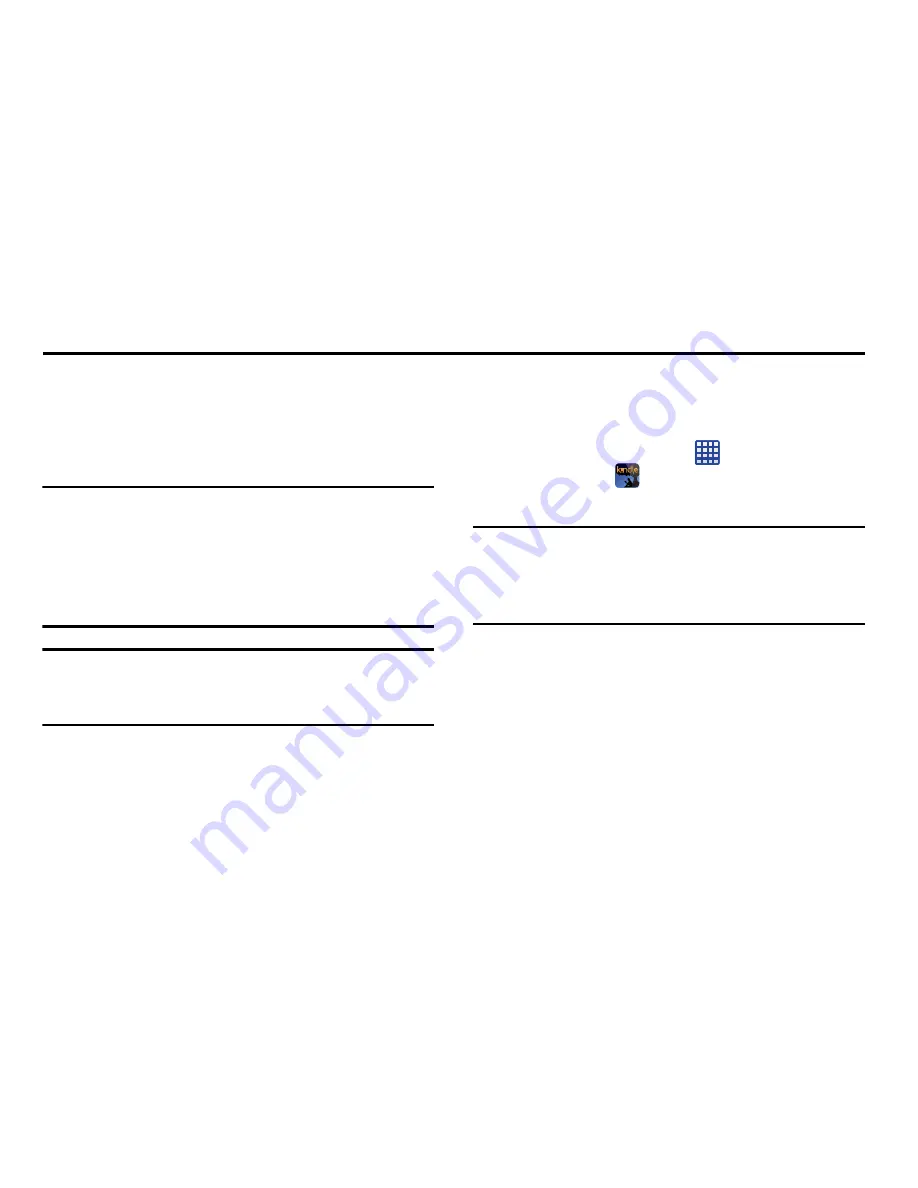
Applications 182
Section 10: Applications
This section contains a description of each application that is
available in the Apps Menu, its function, and how to navigate
through that particular application. If the application is
already described in another section of this user manual,
then a cross reference to that particular section is provided.
Note:
This manual only addresses applications that have been
loaded on your device as of the date of purchase.
Information concerning third party applications that you
may choose to download from the Google Play Store or
otherwise should be obtained from the application
provider directly and not from Samsung.
Tip:
To open applications quickly, add the icons of frequently-
used applications to one of the Home screens. For details,
see
“Customizing Your Home Screen”
on page 38.
Amazon Kindle
This application allows you to download books, magazines,
and newspapers to read on your phone.
1.
From the Home screen, tap
➔
Amazon Kindle
.
2.
At the Kindle display, tap
Get Kindle for Android
.
Note:
The first time you use Amazon Kindle, you will need to
download the updated application from the Play Store.
When the Play Store page displays, tap
Update
. For more
information, refer to
“Play Store”
on page 208.
3.
Sign on to your Google account. For more information,
refer to
“Creating a New Google Account”
on page 13.
4.
Follow the on-screen instructions to download the
application from the Play Store.
















































