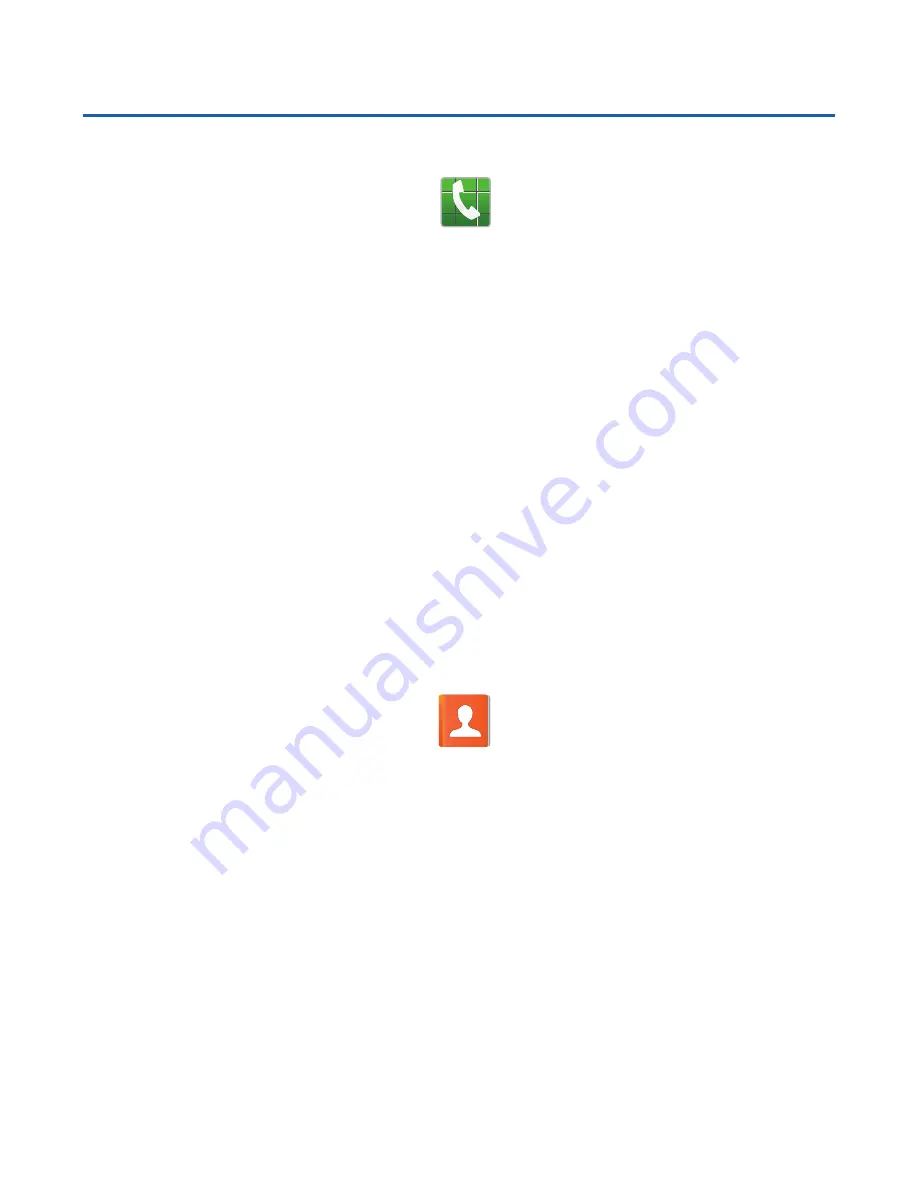
Contacts
Creating a New Contact
1.
From the Home screen, tap
(
Phone
).
2.
Enter a phone number using the on-screen dialpad.
3.
Tap
Add to contacts
g
Create contact
or select the Contact
entry from the on-screen list.
4.
Select
OK
(to save new contact in your “my device contacts
area”) or
Add new account
to select a different destination type
(
, or
Microsoft Exchange ActiveSync
) (depending on
where you want to save the new contact information).
5.
Enter the desired information into the appropriate fields.
6.
Tap
Save
to store the new entry.
Deleting an Existing Contact
1.
From the Home screen, tap
(
Contacts
).
2.
Touch and hold a contact name from the list and select
Delete
g
OK
.
Summary of Contents for Galaxy S4
Page 1: ...QUICK REFERENCE MANUAL...






































