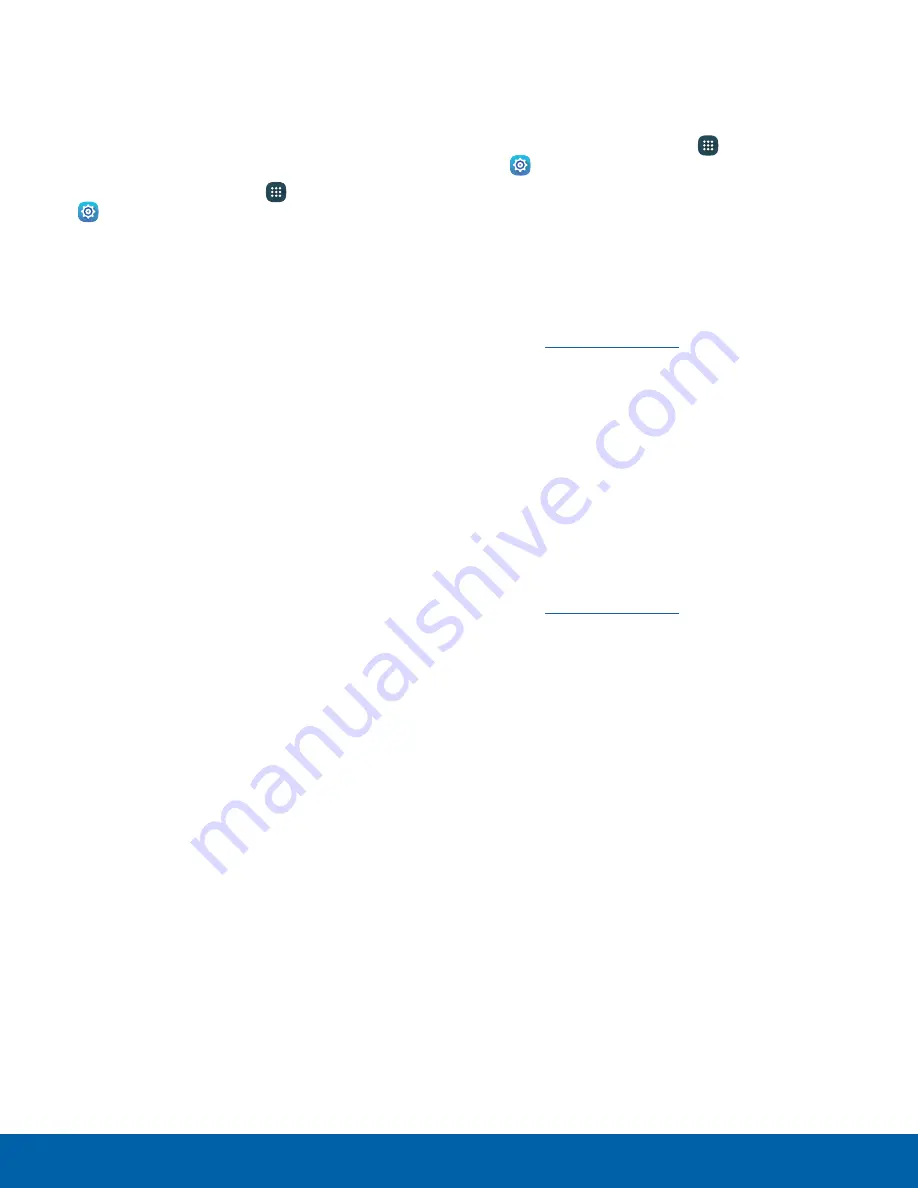
126
Security
Settings
Credential Storage
Manage your security certificates. If a certificate
authority (CA) certificate gets compromised or
for some other reason you do not trust it, you can
disable or remove it.
1. From a Home screen, tap
Apps
>
Settings
.
2. Tap
Security
for options:
•
Storage type
: Select a storage location for
credential contents.
•
Trusted credentials
: Display certificates in
your device’s ROM and other certificates you
have installed.
•
Install from device storage
: Install a new
certificate from storage.
•
Clear credentials
: Erase the credential
contents from the device and reset the
password.
Advanced Security
Protect your device with these advanced security
options.
1. From a Home screen, tap
Apps
>
Settings
.
2. Tap
Security
for options:
•
Trust agents
: Perform selected actions when
trusted devices are connected.
-
To view Trust agents, set up a secured
screen lock (Password, PIN, Pattern, or
Fingerprints). For more information, see
Set a Screen Lock
.
•
Pin windows
: Pin a specific app on your
device screen. Follow the prompts.
•
Usage data access
: View the applications that
can access your device’s usage history.
•
Smart Lock
: Set your device to stay unlocked
when you have trusted devices connected or
when it’s in a trusted place.
-
To view Smart Lock, set up a secured
screen lock (Password, PIN, Pattern, or
Fingerprints). For more information, see
Set a Screen Lock
.
•
Do not disturb permission
: View which apps
have permission to change the Do not disturb
settings.






































