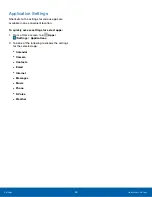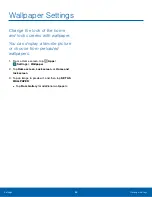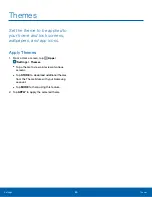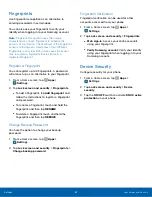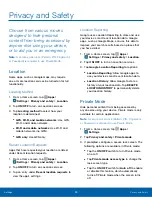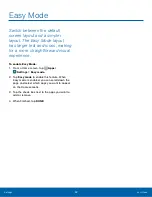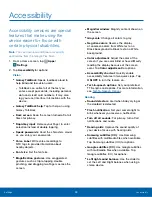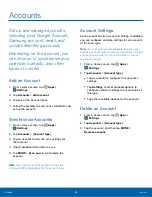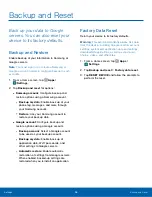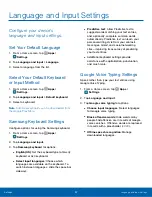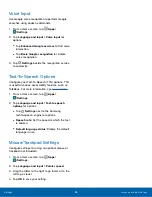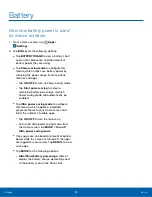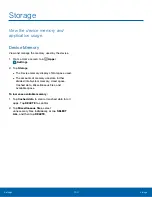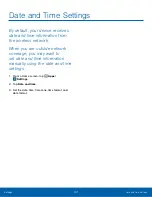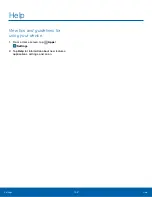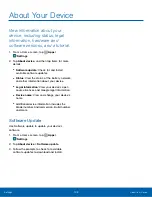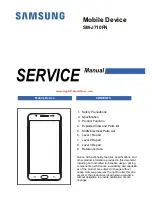Accounts
Set up and manage accounts,
including your Google Account,
Samsung account, email, and
social networking accounts.
Depending on the account, you
can choose to synchronize your
calendar, contacts, and other
types of content.
Add an Account
1. From a Home screen, tap
Apps
>
Settings
.
2. Tap
Accounts
>
Add account
.
3. Tap one of the account types.
4. Follow the prompts to enter your credentials and
set up the account.
Synchronize Accounts
1. From a Home screen, tap
Apps
>
Settings
.
2. Tap
Accounts
> [
Account type
].
3. Tap an account to view the sync settings for
that account.
4. Check individual data items to sync.
5. Tap
MORE
>
Sync now
to synchronize the
account.
Note
: Sync options and the location of the sync
command differ depending on the account type.
Account Settings
Each account has its own set of settings. In addition,
you can configure common settings for all accounts
of the same type.
Note
: Account settings and available features vary
between account types and service providers. Contact
your service provider for more information on your
account’s settings.
1. From a Home screen, tap
Apps
>
Settings
.
2. Tap
Accounts
> [
Account type
].
•
Tap an account to configure that account’s
settings.
•
Tap
Settings
or other available options to
configure common settings for all accounts of
this type.
•
Tap other available options for the account.
Delete an Account
1. From a Home screen, tap
Apps
>
Settings
.
2. Tap
Accounts
> [
Account type
].
3. Tap the account, and then tap
MORE
>
Remove account
.
Settings
Accounts
95