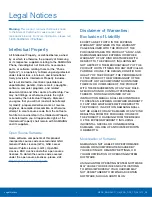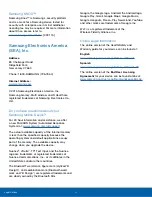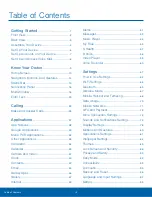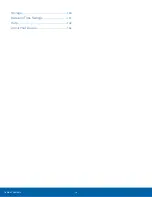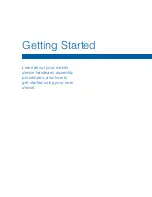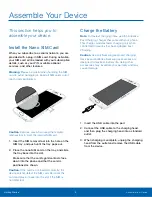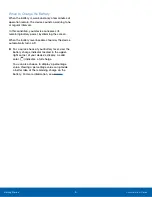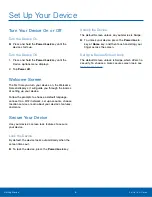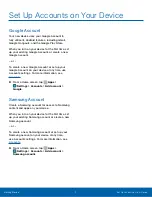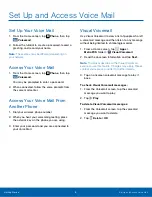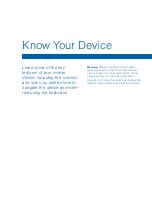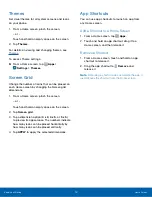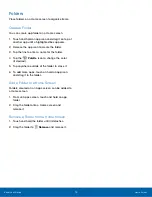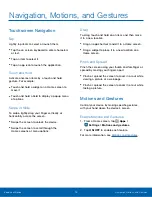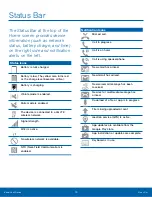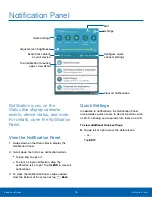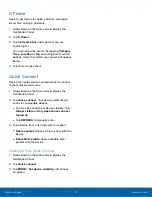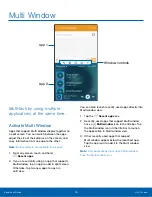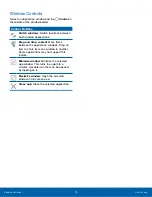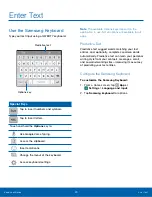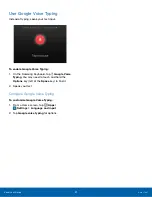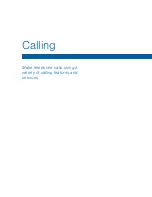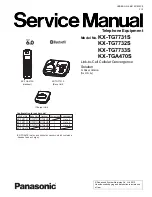Set Up and Access Voice Mail
Set Up Your Voice Mail
1. From the Home screen, tap
Phone
, then tap
Voicemail
.
2. Follow the tutorial to create a password, record a
greeting, and record your name.
Note
: These steps may be different depending on
your network.
Access Your Voice Mail
1. From the Home screen, tap
Phone
, then tap
Voicemail
.
You may be prompted to enter a password.
2. When connected, follow the voice prompts from
the voice mail center.
Access Your Voice Mail From
Another Phone
1. Dial your wireless phone number.
2. When you hear your voicemail greeting, press
the asterisk key on the phone you are using.
3. Enter your password and you are connected to
your Voice Mail.
Visual Voicemail
Use Visual Voicemail to view a list of people who left
a voicemail message and then listen to any message
without being limited to chronological order.
1. From a Home screen, tap
Apps
>
MetroPCS
folder >
Visual Voicemail
.
2. Read the onscreen information and tap
Next
.
Note
: You must subscribe to the Visual Voicemail
service to use this feature. Charges may apply. Please
contact your service provider for further details.
3. Tap an onscreen voicemail message to play it
back.
To check Visual Voicemail messages:
1. From the Voicemail screen, tap the voicemail
message you want to play.
2. Tap
Play
.
To delete Visual Voicemail messages:
1. From the Voicemail screen, tap the voicemail
message you want to delete.
2. Tap
Delete
>
OK
.
Getting Started
Set Up and Access Voice Mail
8