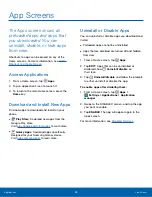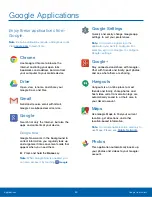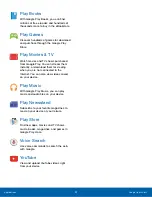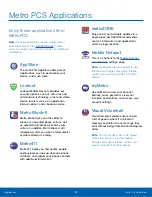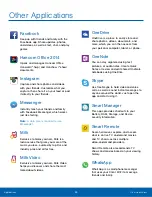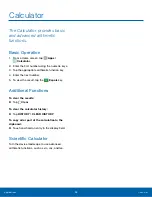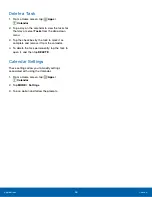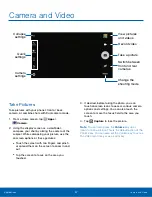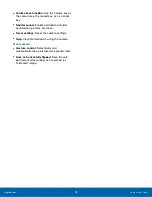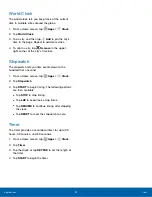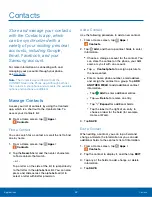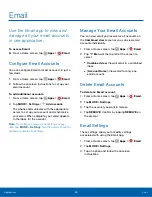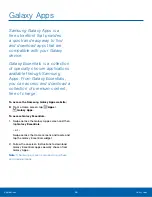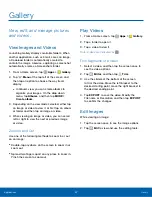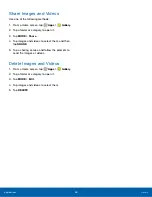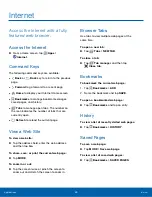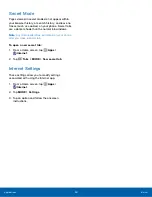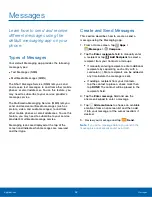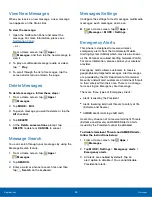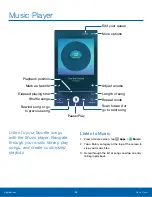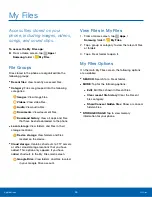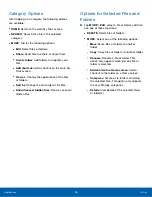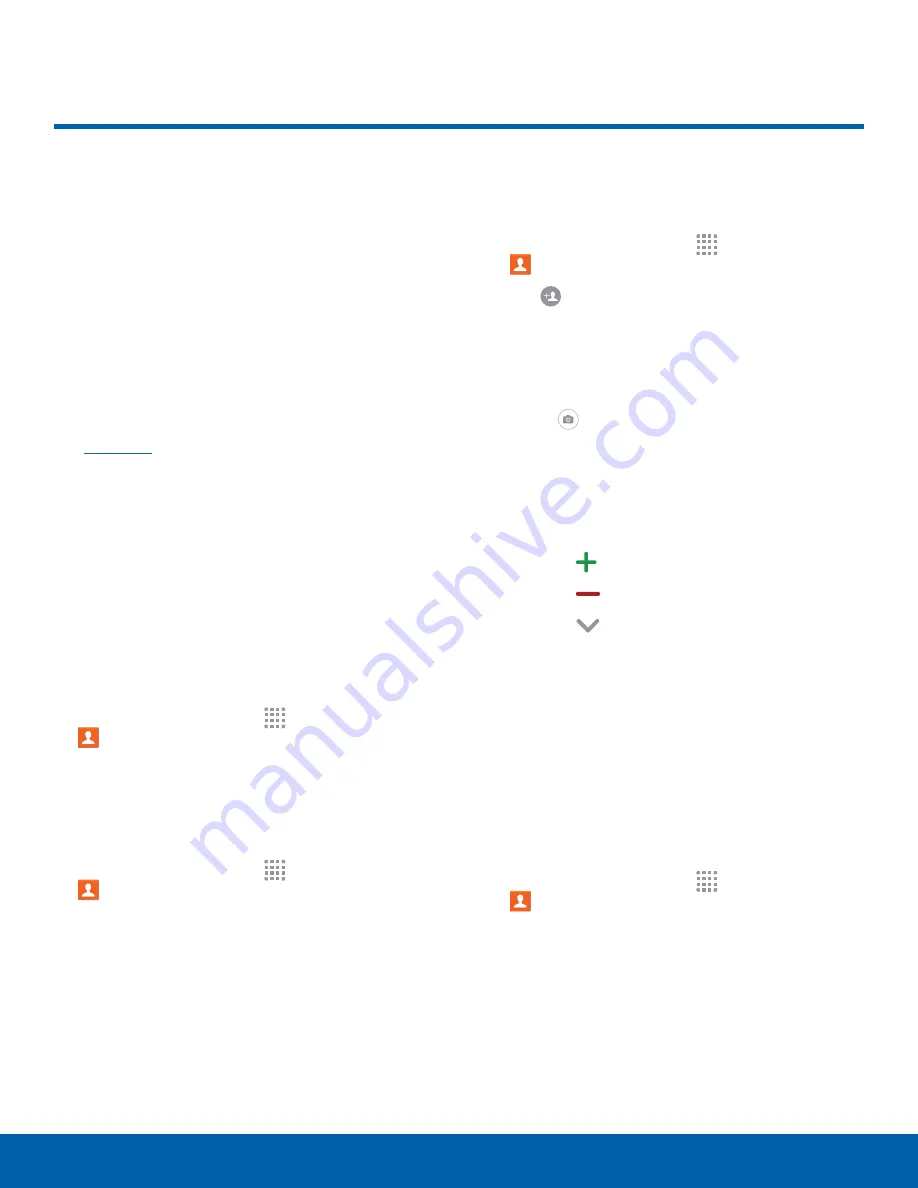
Contacts
Store and manage your contacts
with the Contacts app, which
can be synchronized with a
variety of your existing personal
accounts, including Google,
Email, Facebook, and your
Samsung account.
For more information on connecting with and
managing your accounts through your phone,
see
Note
: The Contacts app is different from the
CONTACTS tab in the Phone app. Although both list
the contacts in your phone and accounts, the available
options and functions are different.
Manage Contacts
Access your list of contacts by using the Contacts
app, which is a shortcut to the Contacts tab. To
access your Contacts list:
►
From a Home screen, tap
Apps
>
Contacts
.
Find a Contact
You can search for a contact or scroll the list to find
one by name.
1. From a Home screen, tap
Apps
>
Contacts
.
2. Tap the
Search
field, and then enter characters
to find contacts that match.
– or –
Tap a letter on the side of the list to jump directly
to that letter in the alphabetical list. You can also
press and slide across the alphabetical list to
select a letter with better precision.
Add a Contact
Use the following procedure to add a new contact.
1. From a Home screen, tap
Apps
>
Contacts
.
2. Tap
Add
, and then tap contact fields to enter
information.
•
Choose a storage account for the contact. You
can store the contact on the phone, your SIM
card, or sync it with an account.
•
Tap
Contact photo
to assign a picture to
the new contact.
•
Enter a name, phone number, email address,
and assign the contact to a group. Tap
ADD
ANOTHER FIELD
to add additional contact
information.
-
Tap
Add
to enter additional entries.
-
Tap
Delete
to remove an entry.
-
Tap
Expand
for additional fields.
-
Tap the label to the right of an entry to
choose a label for the field (for example,
Home or Work).
3. Tap
SAVE
.
Edit a Contact
When editing a contact, you can tap a field and
change or delete the information or you can add
additional fields to the contact’s list of information.
1. From a Home screen, tap
Apps
>
Contacts
.
2. Tap the contact to display it, and then tap
EDIT
.
3. Tap any of the fields to add, change, or delete
information.
4. Tap
SAVE
.
Applications
Contacts
42