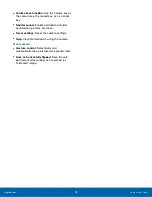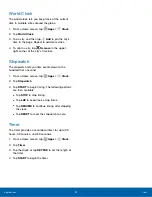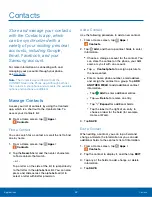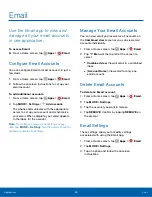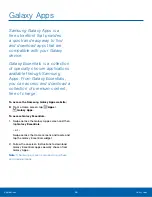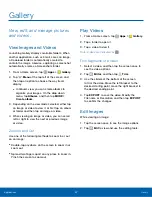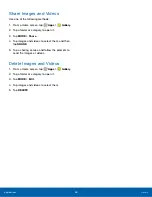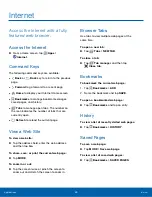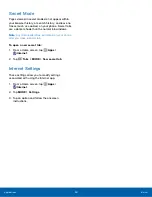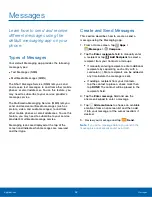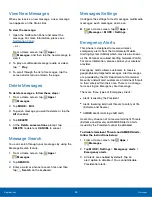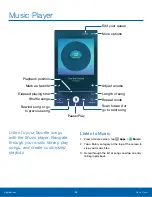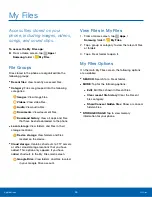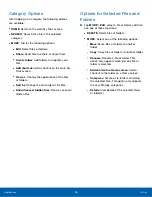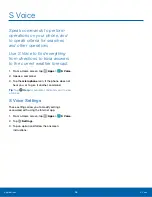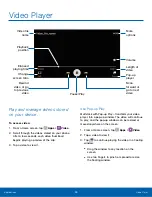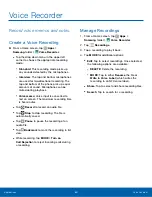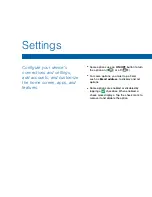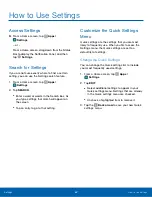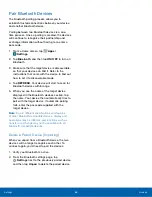Messages
Learn how to send and receive
different messages using the
default messaging app on your
phone.
Types of Messages
Your default Messaging app provides the following
message types:
•
Text Messages (SMS)
•
Multimedia Messages (MMS)
The Short Message Service (SMS) lets you send
and receive text messages to and from other mobile
phones or email addresses. To use this feature, you
may need to subscribe to your service provider’s
message service.
The Multimedia Messaging Service (MMS) lets you
send and receive multimedia messages (such as
picture, video, and audio messages) to and from
other mobile phones or email addresses. To use this
feature, you may need to subscribe to your service
provider’s multimedia message service.
Messaging icons are displayed at the top of the
screen and indicate when messages are received
and their type.
Create and Send Messages
This section describes how to create a send a
message using the Messaging app.
1. From a Home screen, tap
Apps
>
Messages
>
Compose
.
2. Tap the
Enter recipients
field to manually enter
a recipient or tap
Add Recipient
to select a
recipient from your Contacts or Groups.
•
If manually entering recipients, enter additional
recipients by separating each entry with a
semicolon (;). More recipients can be added at
any time before the message is sent.
•
If adding a recipient from your Contacts,
tap the contact to place a check mark then
tap
DONE
. The contact will be placed in the
recipients field.
3. Tap the
Enter message
field and use the
onscreen keypad to enter a message.
4. Tap
Add emoticons
to choose an available
emoticon from an onscreen list and then add
it into your message (at the cursor location) if
desired.
5. Review your message and tap
Send
.
Note
: If you exit a message before you send it, the
message is automatically saved as a draft.
Applications
Messages
52