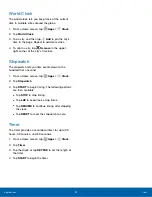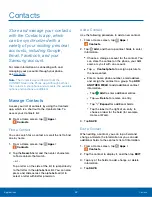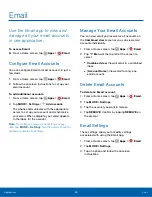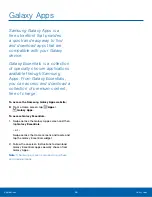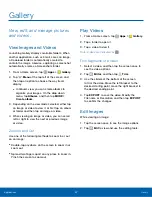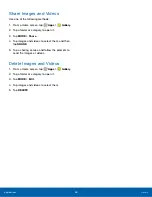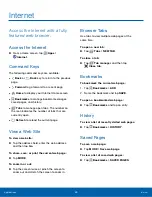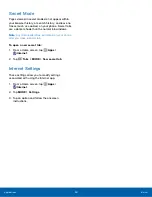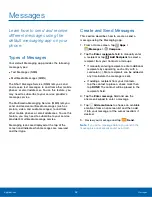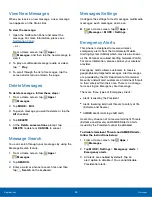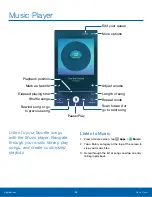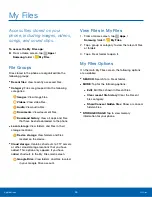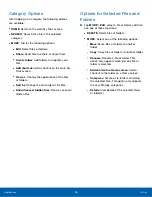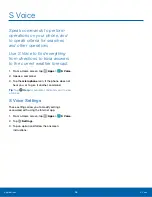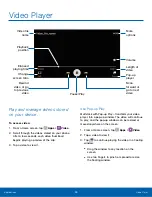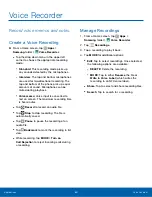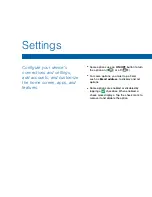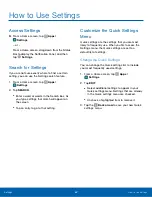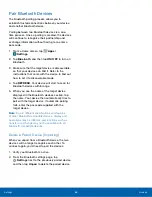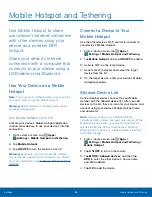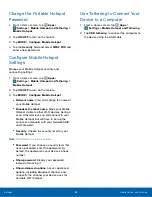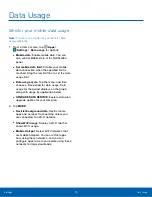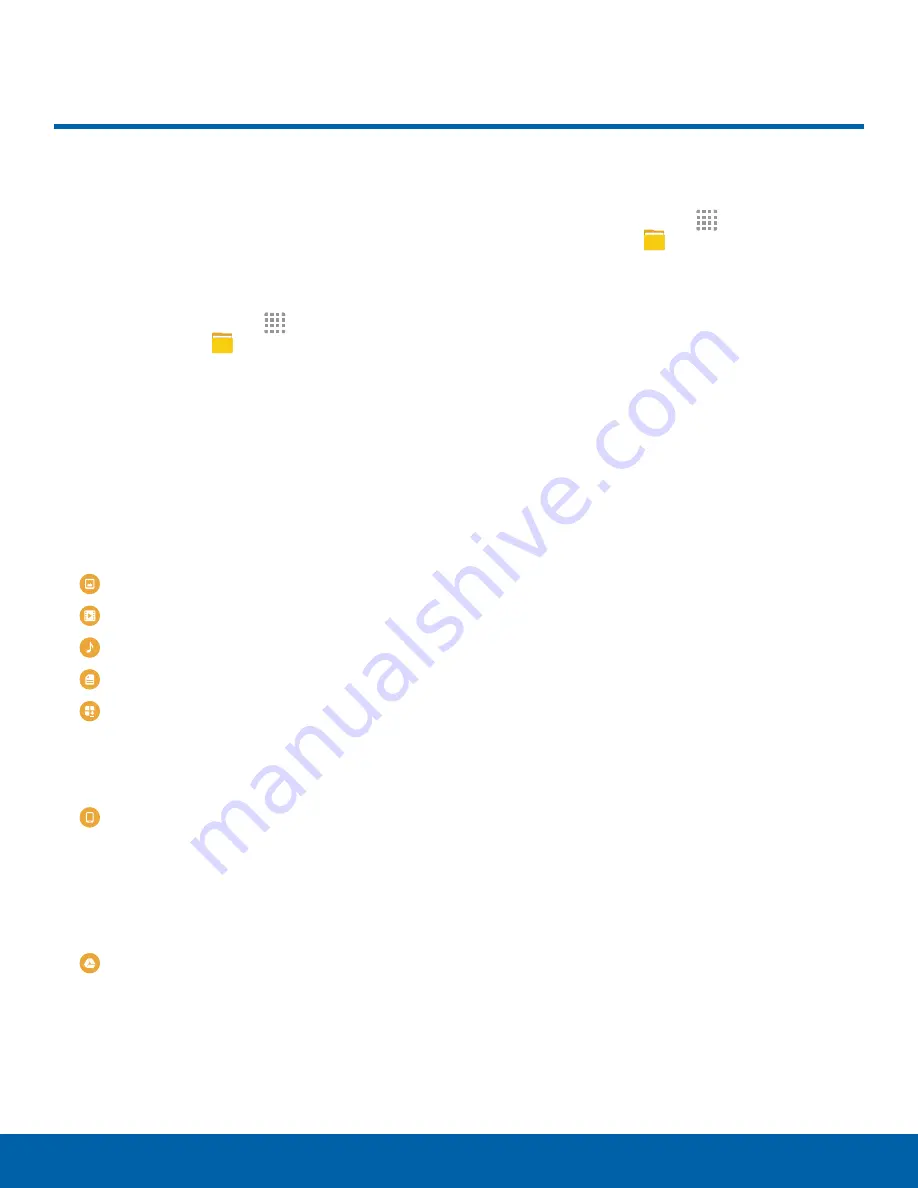
My Files
Access files stored on your
phone, including images, videos,
songs, and sound clips.
To access the My Files app
:
►
From a Home screen, tap
Apps
>
Samsung
folder >
My Files
.
File Groups
Files stored in the phone are organized into the
following groups:
•
Recent files
: View recently accessed files.
•
Category
: Files are grouped into the following
categories:
Images
: View image files.
Videos
: View video files.
Audio
: View audio files.
Documents
: View document files.
Download history
: View all apps and files
that have been downloaded to the phone.
•
Local storage
: View folders and files in their
storage locations.
Device storage
: View folders and files
located on the device.
•
Cloud storage
: Contains shortcuts to FTP servers
or other cloud storage locations that you have
added. This option only appears if you have
added shortcuts to the My Files main screen.
Google Drive
: View folders and files located
in your Google Drive account.
View Files in My Files
1. From a Home screen, tap
Apps
>
Samsung
folder >
My Files
.
2. Tap a group or category to view the relevant files
or folders.
3. Tap a file or folder to open it.
My Files Options
On the main My Files screen, the following options
are available:
•
SEARCH
: Search for a file or folder.
•
MORE
: Tap for the following options:
•
Edit
: Edit files shown in Recent files.
•
Clear recent file history
: Clear the Recent
files category.
•
Show/Conceal hidden files
: Show or conceal
hidden files.
•
STORAGE USAGE
: Tap to view memory
information for your phone.
Applications
My Files
55