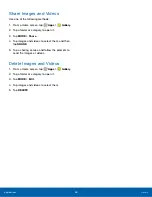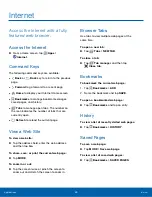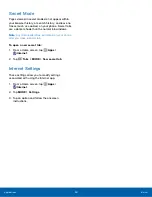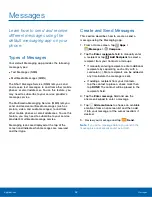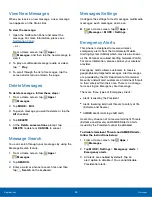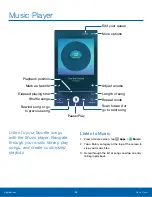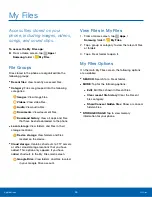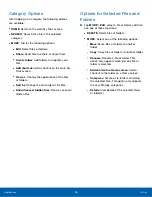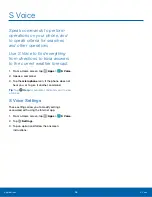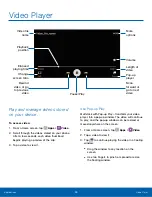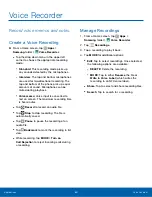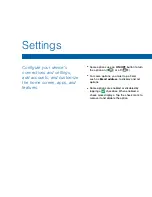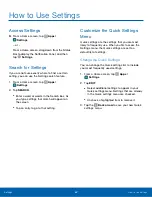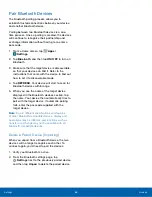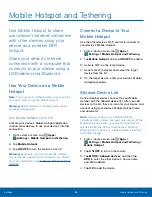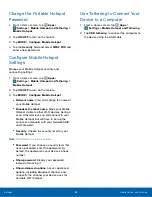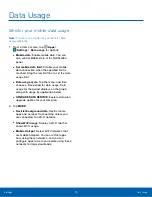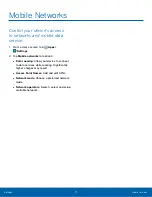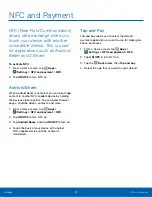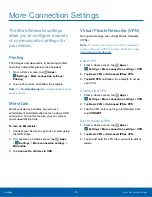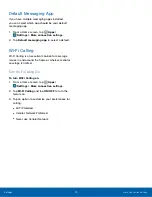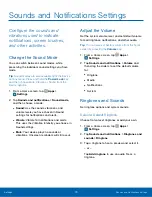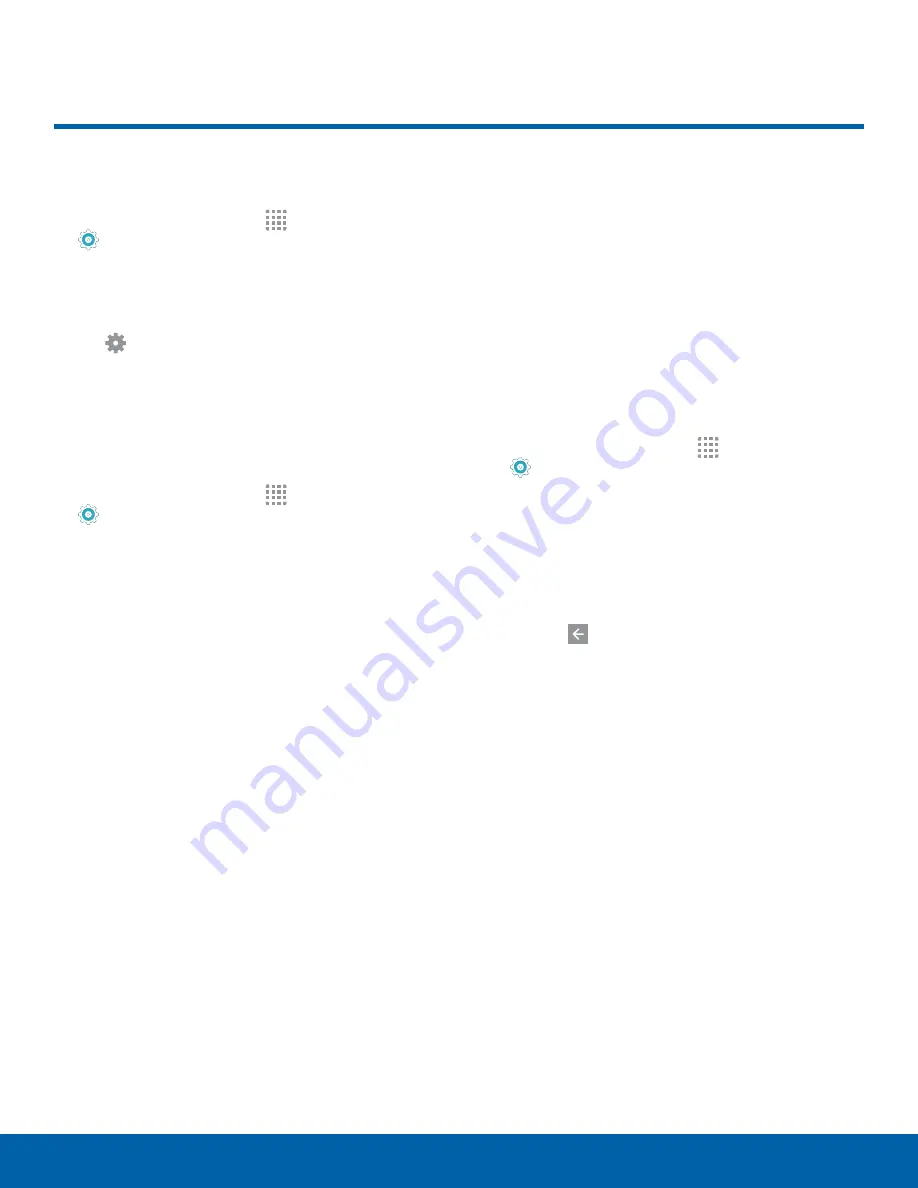
How to Use Settings
Access Settings
►
From a Home screen, tap
Apps
>
Settings
.
– or –
From a Home screen, drag down from the Status
Bar to display the Notification Panel, and then
tap
Settings
.
Search for Settings
If you are not sure exactly where to find a certain
setting, you can use the Setting search feature.
1. From a Home screen, tap
Apps
>
Settings
.
2. Tap
SEARCH
.
•
Enter a word or words in the Search box. As
you type, settings that match will appear on
the screen.
•
Tap an entry to go to that setting.
Customize the Quick Settings
Menu
Quick settings are the settings that you are most
likely to frequently use. When you first access the
Settings menu, the Quick settings are set to a
default list of settings.
Change the Quick Settings
You can change the Quick settings list to include
your most frequently used settings.
1. From a Home screen, tap
Apps
>
Settings
.
2. Tap
EDIT
.
•
Select additional settings to appear in your
Quick settings menu. Settings that are already
in the Quick settings menu are checked.
•
Uncheck a highlighted item to remove it.
3. Tap the
Back arrow
to save your new Quick
settings menu.
Settings
How to Use Settings
62