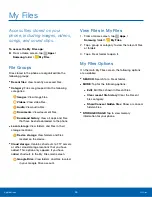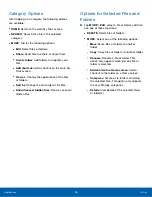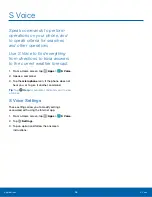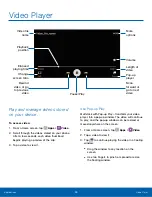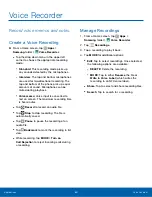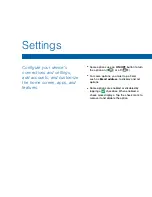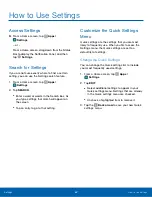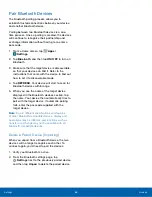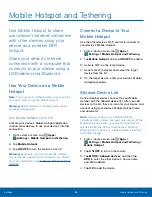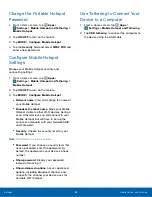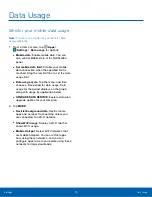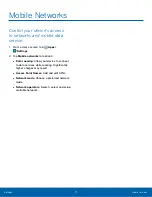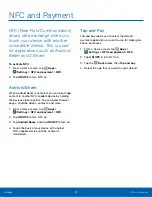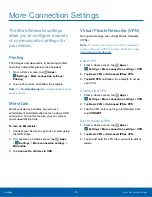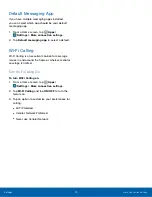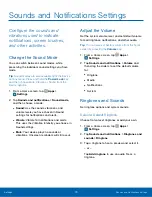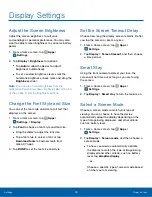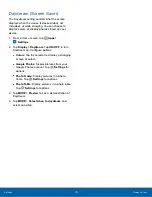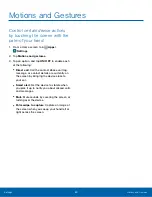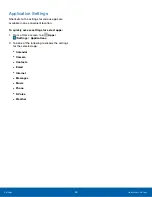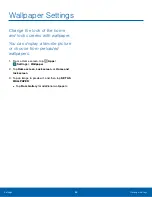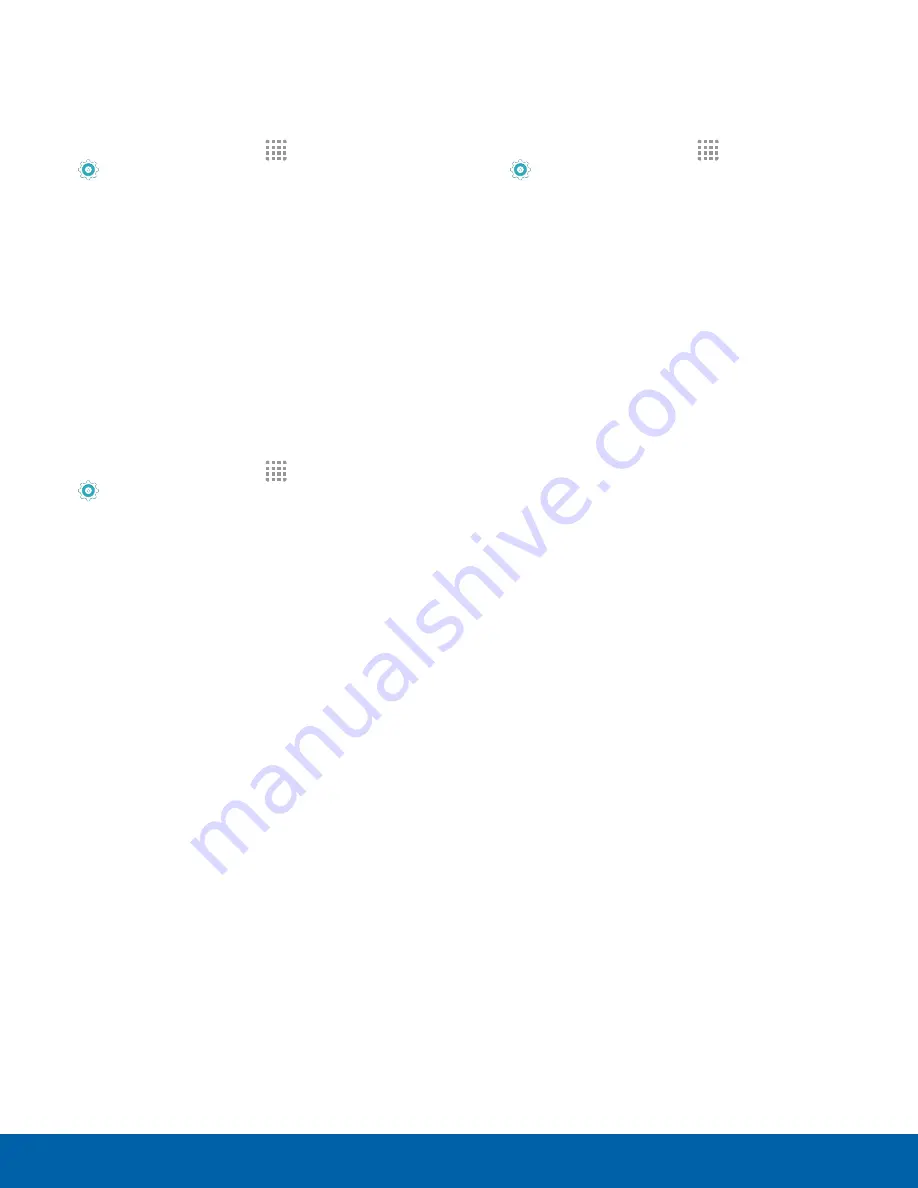
Change the Portable Hotspot
Password
1. From a Home screen, tap
Apps
>
Settings
>
Mobile Hotspot and Tethering
>
Mobile Hotspot
.
2. Tap
ON/OFF
to turn on the feature.
3. Tap
MORE
>
Configure Mobile Hotspot
.
4. Tap the
Security
field and select
WPA2 PSK
and
enter a new password.
Configure Mobile Hotspot
Settings
Manage your Mobile Hotspot security and
connecting settings.
1. From a Home screen, tap
Apps
>
Settings
>
Mobile Hotspot and Tethering
>
Mobile Hotspot
.
2. Tap
ON/OFF
to turn on the feature.
3. Tap
MORE
>
Configure Mobile Hotspot
:
•
Network name
: View and change the name of
your Mobile Hotspot.
•
Broadcast network name
: Make your Mobile
Hotspot visible to other Wi-Fi devices during a
scan. Other devices can still connect to your
Mobile Hotspot, but will have to set up the
connection manually with your Network SSID
and Password.
•
Security
: Choose the security level for your
Mobile Hotspot.
Note
: Scroll down to view all options.
•
Password
: If you choose a security level that
uses a password, enter the password. By
default, the password is your device’s phone
number.
•
Show password
: Display your password
instead of masking it.
•
Show advanced options
: Access advanced
options, including Broadcast channel, and
to specify the channel your device uses for
Portable Wi-Fi hotspot.
Use Tethering to Connect Your
Device to a Computer
1. From a Home screen, tap
Apps
>
Settings
>
Mobile Hotspot and Tethering
.
2. Tap
USB tethering
to connect the computer to
the device using the USB cable.
Settings
Mobile Hotspot and Tethering
69