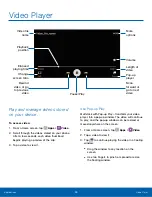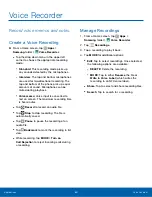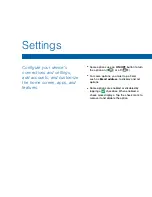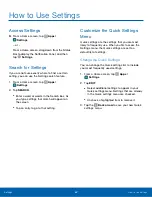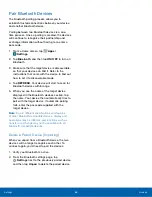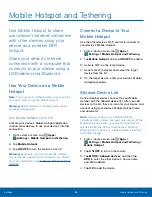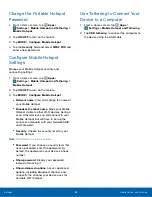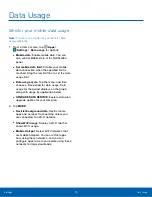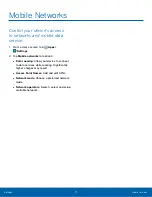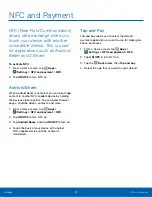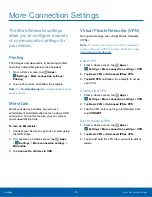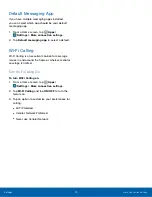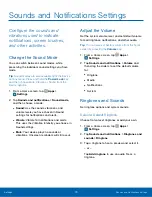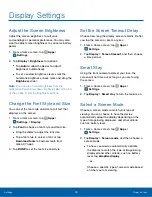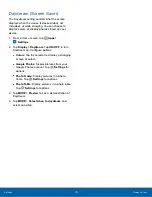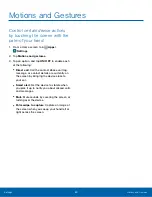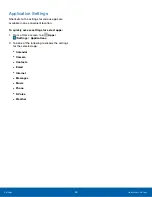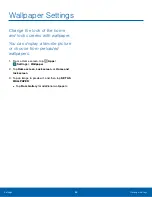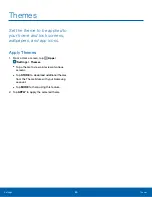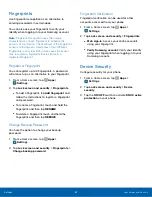More Connection Settings
The More Networks settings
allow you to configure a variety
of communication settings for
your device.
Printing
Print images and documents to Samsung printers
and other compatible printers (not included).
1. From a Home screen, tap
Apps
>
Settings
>
More connection settings
>
Printing
.
2. Tap a print service and follow the prompts.
Note
: Tap
Download plug-in
to install additional print
service drivers.
MirrorLink
Mirror your device’s display on your car’s
entertainment and information screen using a USB
connection. To use this feature, your car system
must support MirrorLink.
To turn on MirrorLink:
1. Connect your device to your car’s system using
the USB cable.
2. On your device’s Home screen, tap
Apps
>
Settings
>
More connection settings
>
MirrorLink
.
3. Tap
Connect to vehicle via USB
.
Virtual Private Networks (VPN)
Set up and manage your Virtual Private Networks
(VPNs).
Note
: You must set a screen lock PIN or password
before setting up a VPN. For more information, see
Add a VPN
1. From a Home screen, tap
Apps
>
Settings
>
More connection settings
>
VPN
.
2. Tap
Basic VPN
or
Advanced IPSec VPN
.
3. Tap
ADD VPN
and follow the prompts to set up
your VPN.
Connect to a VPN
1. From a Home screen, tap
Apps
>
Settings
>
More connection settings
>
VPN
.
2. Tap
Basic VPN
or
Advanced IPSec VPN
.
3. Tap the VPN, enter your log in information, and
tap
CONNECT
.
Edit or Delete a VPN
1. From a Home screen, tap
Apps
>
Settings
>
More connection settings
>
VPN
.
2. Tap
Basic VPN
or
Advanced IPSec VPN
.
3. Touch and hold the VPN that you want to edit or
delete.
Settings
More Connection Settings
73