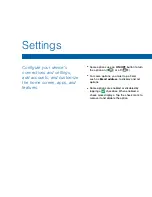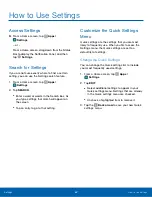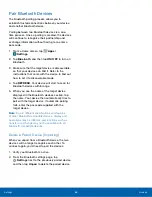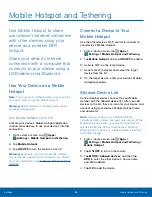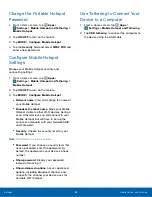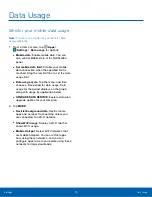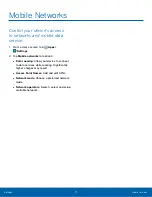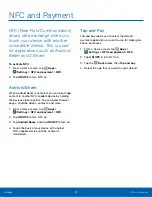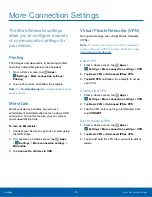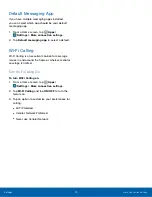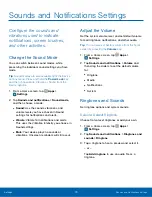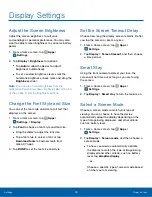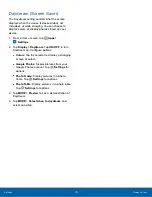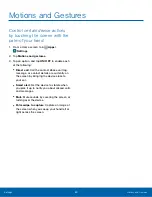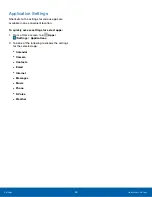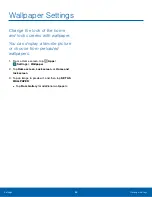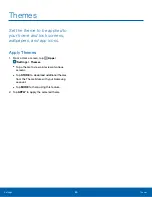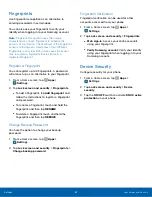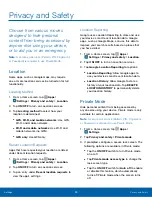Sounds and Notifications Settings
Configure the sounds and
vibrations used to indicate
notifications, screen touches,
and other activities.
Change the Sound Mode
You can switch between sound modes, while
preserving the individual sound settings you have
made.
Tip
: Sound modes are also available from the Device
options menu. Press and hold the
Power/Lock
key,
and then choose Mute, Vibrate, or Sound from the
Device options.
1. From a Home screen, tap
Apps
>
Settings
.
2. Tap
Sounds and notifications
>
Sound mode
,
and then choose a mode:
•
Sound
: Use the sounds, vibrations, and
volume levels you have chosen in Sound
settings for notifications and alerts.
•
Vibrate
: Vibrate for notifications and alerts.
This uses the Vibration intensity you choose in
Sound settings.
•
Mute
: Your device plays no sounds or
vibrations. Onscreen reminders will still occur.
Adjust the Volume
Set the system volume level, and set default volume
for call ringtones, notifications, and other audio.
Tip
: You can also set System volume from the home
screen by pressing the
Volume
key.
1. From a Home screen, tap
Apps
>
Settings
.
2. Tap
Sounds and notifications
>
Volume
and
then drag the sliders to set the default volume
for:
•
Ringtone
•
Media
•
Notifications
•
System
Ringtones and Sounds
Set ringtone options and system sounds.
Select a Default Ringtone
Choose from preset ringtones or add your own.
1. From a Home screen, tap
Apps
>
Settings
.
2. Tap
Sounds and notifications
>
Ringtones and
sounds
>
Ringtone
.
3. Tap a ringtone to hear a preview and select it.
– or –
Tap
Add ringtone
to use an audio file as a
ringtone.
Settings
Sounds and Notifications Settings
75