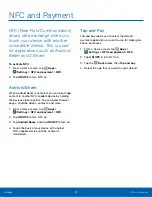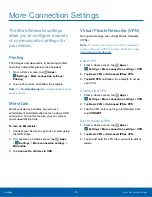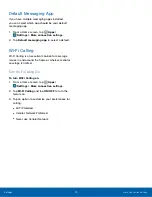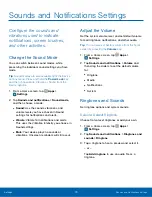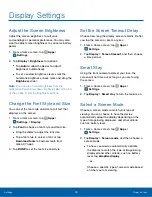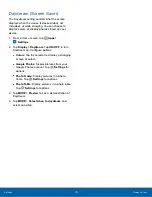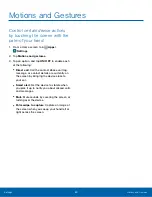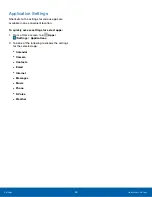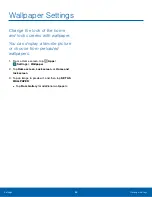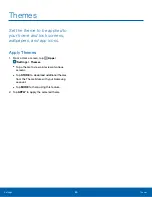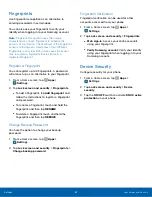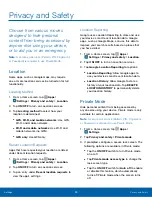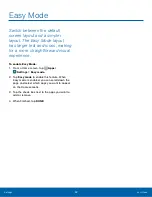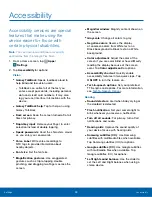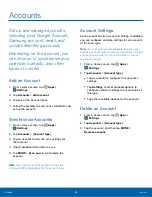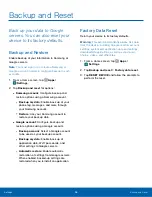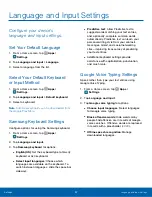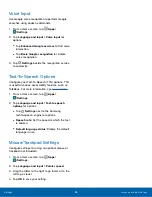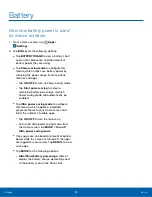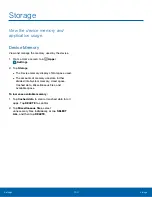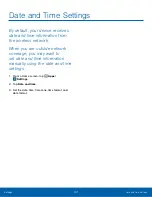Lock Screen and Security
Choose a method for unlocking
your screen. Different Screen
Locks have different levels of
security and options.
Set a Screen Lock
1. From a Home screen, tap
Apps
>
Settings
>
Lock screen and security
.
2. Tap
Screen lock type
to select a screen lock
and level of security:
•
Swipe
: Swipe the screen to unlock it. This
option provides no security.
•
Pattern
: A screen unlock pattern is a tap
gesture you create and use to unlock your
device. This option provides medium security.
•
PIN
: Select a PIN to use for unlocking the
screen. This option provides medium to high
security.
•
Password
: Create a password for unlocking
the screen. This option provides high security.
•
Fingerprints
: Use fingerprint recognition
to unlock the screen. This option provides
medium to high security.
•
None
: Never use a Lock screen.
3. If choosing a secured lock screen option, select
your notification settings:
•
Show content
•
Hide content
•
Do not show notifications
Screen Lock Options
•
Show information
: Show the dual clock, or
information such as the weather information,
on the lock screen.
•
Unlock effect
: Set the visual effect used when
unlocking the screen. (This option is available
with Swipe only.)
•
Secure lock settings
: Set your secure lock
functions such as Auto lock, Lock instantly
with Power key, and Smart lock. (This option is
available only with secure locks, like PIN and
password.)
-
Smart Lock
: Set your phone to stay
unlocked when you have trusted devices
connected or when it’s in a trusted place.
Note
: Options vary based on the screen lock type.
Settings
Lock Screen and Security
86