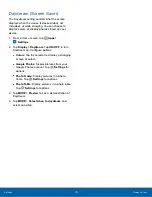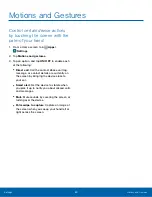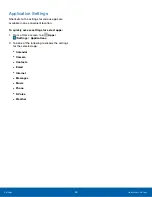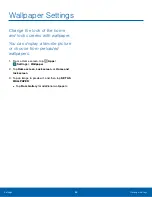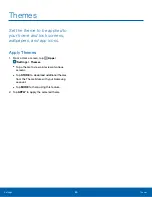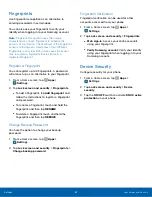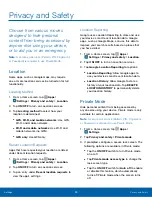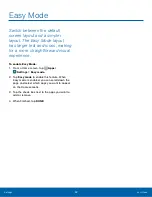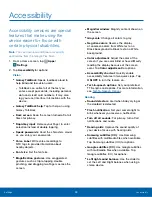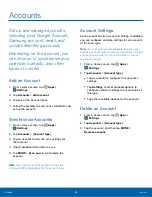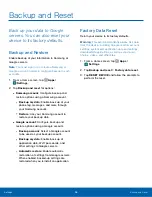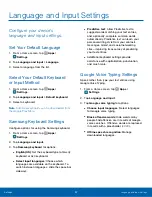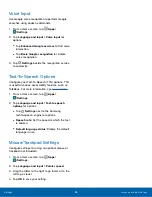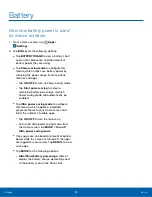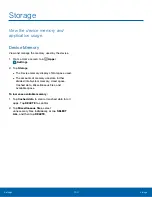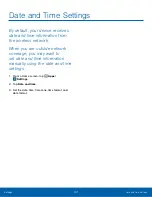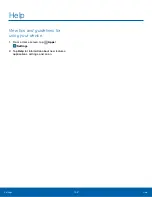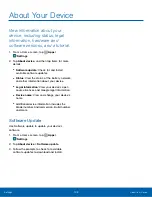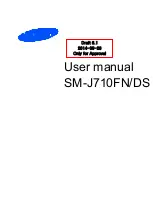Accessibility
Accessibility services are special
features that make using the
device easier for those with
certain physical disabilities.
Note
: You can download additional accessibility
applications from the Google Play Store.
1. From a Home screen, tap
Apps
>
Settings
.
2. Tap
Accessibility
for options:
Vision
•
Galaxy TalkBack
: Speak feedback aloud to
help blind and low-vision users.
-
TalkBack can collect all of the text you
enter, except passwords, including personal
data and credit card numbers. It may also
log your user interface interactions with the
device.
•
Galaxy TalkBack help
: Tap for help on using
Galaxy TalkBack.
•
Dark screen
: Keep the screen turned off at all
times for privacy.
•
Rapid key input
: Release your finger to enter
selection instead of double tapping.
•
Speak passwords
: Read the characters aloud
as you enter your passwords.
•
Voice Label
: Write voice recordings to
NFC tags to provide information about
nearby objects.
•
Font size
: Set the font size.
•
Magnification gestures
: Use exaggerated
gestures such as triple-tapping, double
pinching, and dragging two fingers across the
screen.
•
Magnifier window
: Magnify content shown on
the screen.
•
Grayscale
: Change all colors to gray.
•
Negative colors
: Reverse the display
of onscreen colors from White text on a
Black background to Black text on a White
background.
•
Color adjustment
: Adjust the color of the
screen if you are color blind or have difficulty
reading the display because of the screen
color. Tap
Color adjustment
for options.
•
Accessibility shortcut
: Quickly enable
accessibility features in two quick steps. Tap
ON/OFF
to turn the feature on.
•
Text-to-speech options
: Set your preferred
TTS engine and options. For more information,
see
Hearing
•
Sound detectors
: Alert when baby crying or
the doorbell is detected.
•
Flash notification
: Set your camera light to
blink whenever you receive a notification.
•
Turn off all sounds
: For privacy, turn off all
notifications and audio.
•
Hearing aids
: Improve the sound quality of
your device for use with hearing aids.
•
Samsung subtitles (CC)
: Use Samsung
subtitles with multimedia files when available
Tap Samsung subtitles (CC) for options.
•
Google subtitles (CC)
: Use Google subtitles
with multimedia files when available. Tap
Google subtitles (CC) for options.
•
Left/right sound balance
: Use the slider to
set the Left and Right balance when using a
stereo device.
Settings
Accessibility
93