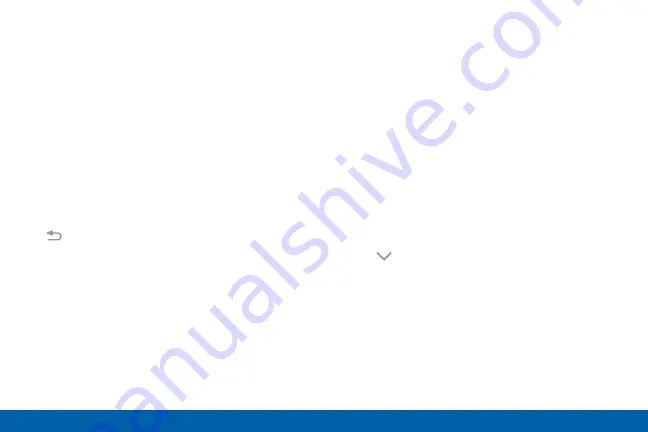
29
Know Your Device
Notification Panel
View the Notification Panel
You can access the Notification panel from any Home
screen.
1. Drag the Status bar down to display the
Notification panel.
2. Swipe down the list to see notification details.
•
To open an item, tap it.
•
To clear a single notification, drag the
notification left or right.
•
To clear all notifications, tap
Clear
.
3. Drag upward from the bottom of the screen or tap
Back
to close the Notification panel.
Quick Settings
In addition to notifications, the Notification panel also
provides quick access to device functions such as
Wi-Fi, allowing you to quickly turn them on or off.
To view additional Quick settings:
1. Drag the Status bar down to display the
Notification panel.
2. Swipe left or right across the visible icons.
To customize the Quick settings that display:
1. Drag the Status bar down to display the
Notification panel.
2. Tap
View all
, and then tap
Edit
.
•
Quick settings
: Drag the icons to change their
positions. The first ten icons appear on the
Notification panel.
•
Quick connect
: Tap
On/Off
to show or hide
this feature on the Notification panel.
3. Tap
Done
to save.





































