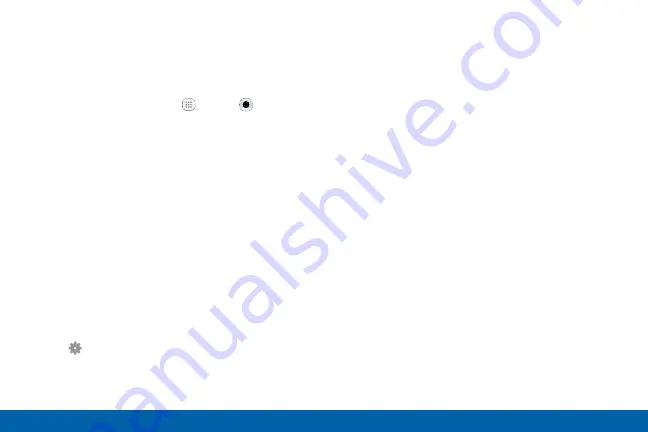
75
Applications
Camera and Video
Camera Settings
You can adjust your camera’s settings using the
icons on the main camera screen and the full camera
settings menu.
1. From a Home screen, tap
Apps
>
Camera
.
2. Quick settings are listed across one side of
the camera view finder. Available options vary
depending on the camera or recording mode used.
Default settings include:
•
Effect
: Add special graphical effects.
•
HDR
: Enables the light sensitivity and color
depth features of the device to produce a
brighter and richer picture.
•
Timer
: Take time-delayed pictures or videos.
•
Flash
: Activate or deactivate the flash.
•
Picture size
: Select a resolution. Use higher
resolution for higher quality. Higher resolution
pictures take up more memory.
3. Tap
Settings
to configure settings for the
Camera. Available options vary depending on the
camera or recording mode used.
Both cameras
•
Video size
: Select a resolution. Use higher
resolution for higher quality. Higher resolution
videos take up more memory.
•
Motion photo
: Create a short video by taking
pictures.
•
Video stabilization
: Activate anti-shake.
Anti-shake helps to keep the focus steady
when the camera is moving.
•
Grid lines
: Display viewfinder grid lines to help
composition when selecting subjects.
•
Location tags
: Attach a GPS location tag to
the picture.
•
Review pictures
: Set to show pictures after
taking them.
•
Quick launch
: Open camera by pressing the
Home key twice in quick succession.
•
Storage location
: Select the memory location
for storage. This option only appears if an
optional SD card (not included) is installed.







































