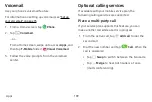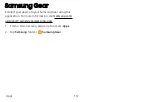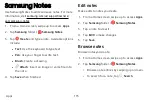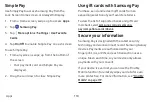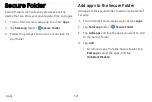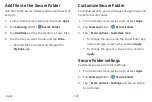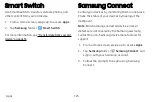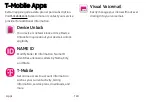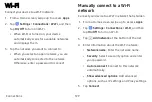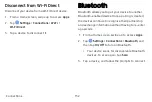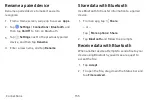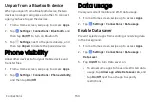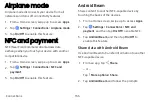Smart
Switch
Use
Smart
Switch
to
transfer
contacts,
photos,
and
other
content
from
your
old
device.
1.
From
a
Home
screen,
swipe
up
to
access
Apps
.
2.
Tap
Samsung
folder
>
Smart
Switch
.
For
more
information,
see
Samsung
Connect
Control
your
devices
by
monitoring
them
in
one
place.
Check
the
status
of
your
devices
by
looking
at
the
dashboard.
Note
:
Non-Samsung
connected
device
errors
or
defects
are
not
covered
by
the
Samsung
warranty;
contact
the
non-Samsung
device
manufacturer
for
support.
1.
From
a
Home
screen,
swipe
up
to
access
Apps
.
2.
Tap
Samsung
folder
>
Samsung
Connect
,
and
sign
in
with
your
Samsung
account.
3.
Follow
the
prompts
to
begin
using
Samsung
Connect.
Apps
123
Summary of Contents for GALAXY S8 ACTIVE
Page 1: ...SI MSUNG GalaxyS8 Active USER MANUAL ...
Page 8: ...Special features Learn about your mobile device s special features ...
Page 15: ...Set up your device Learn how to set up your device for the first time ...
Page 133: ...Settings Configure your device s connections and settings ...
Page 163: ...Display Configure your display s brightness screen timeout delay and other settings ...
Page 203: ...Other settings Configure features on your device that make it easier to use ...
Page 207: ...Legal View legal information for your device ...