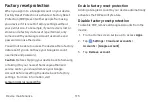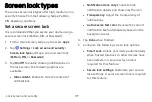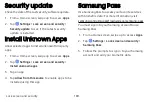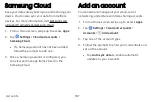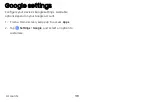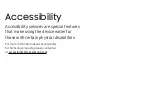Secure
Folder
Lock
your
private
content
and
apps
to
enhance
security.
You
must
sign
in
to
your
Samsung
account
in
order
to
use
Secure
Folder.
You
must
also
set
a
secure
lock
for
your
device.
1.
From
a
Home
screen,
swipe
up
to
access
Apps
.
2.
Tap
Settings
>
Lock
screen
and
security
>
Secure
Folder
and
follow
the
prompts
to
secure
content
on
your
device.
App
permission
monitor
Get
notified
when
permissions
you
select
are
being
used
by
apps
running
in
the
background.
1.
From
a
Home
screen,
swipe
up
to
access
Apps
.
2.
Tap
Settings
>
Lock
screen
and
security
>
App
permission
monitor
.
3.
Tap
On/Off
next
to
the
apps
you
want
to
be
notified
about
when
they
use
certain
permissions.
Lock
screen
and
security
181
Summary of Contents for GALAXY S8 ACTIVE
Page 1: ...SI MSUNG GalaxyS8 Active USER MANUAL ...
Page 8: ...Special features Learn about your mobile device s special features ...
Page 15: ...Set up your device Learn how to set up your device for the first time ...
Page 133: ...Settings Configure your device s connections and settings ...
Page 163: ...Display Configure your display s brightness screen timeout delay and other settings ...
Page 203: ...Other settings Configure features on your device that make it easier to use ...
Page 207: ...Legal View legal information for your device ...