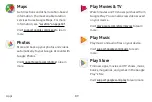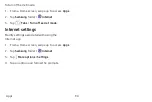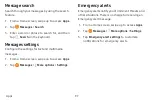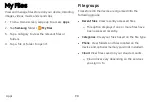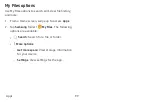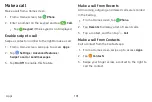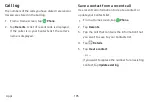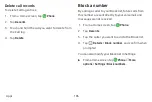Internet
Access
the
Internet
with
a
fully-featured
web
browser.
1.
From
a
Home
screen,
swipe
up
to
access
Apps
.
2.
Tap
Samsung
folder
>
Internet
.
3.
Tap
the
address
field,
enter
the
web
address,
and
then
tap
Go
on
the
keyboard.
Add
to
Bookmarks
:
Add
the
current
web
page
to
bookmarks.
•
Refresh
:
Refresh
or
reload
the
current
web
page.
•
Back
or
Back
:
Return
to
the
previous
page.
•
Forward
:
Go
forward
to
a
recent
page.
•
Home
:
Display
your
Internet
Home
screen.
•
Bookmarks
:
Manage
bookmarked
pages,
saved
pages,
and
history.
•
Tabs
:
Manage
open
tabs.
The
number
on
the
icon
indicates
the
number
of
tabs
that
are
currently
open.
•
Quick
menu
Access
common
features
of
your
browser.
u
Tap
Quick
menu
for
the
following
options:
Share
:
Share
the
web
page
with
others.
l
New
tab
:
Open
a
new
tab.
l
Turn
on
Night
mode
:
Switch
to
Night
mode.
l
Web
page
text
size
:
Change
the
text
size.
l
Close
:
Close
the
Quick
menu.
l
Settings
:
Change
Quick
menu
options.
l
Apps
91
Summary of Contents for GALAXY S8 ACTIVE
Page 1: ...SI MSUNG GalaxyS8 Active USER MANUAL ...
Page 8: ...Special features Learn about your mobile device s special features ...
Page 15: ...Set up your device Learn how to set up your device for the first time ...
Page 133: ...Settings Configure your device s connections and settings ...
Page 163: ...Display Configure your display s brightness screen timeout delay and other settings ...
Page 203: ...Other settings Configure features on your device that make it easier to use ...
Page 207: ...Legal View legal information for your device ...