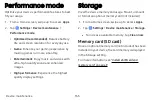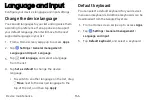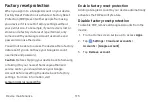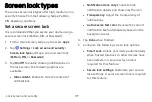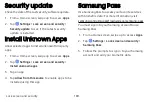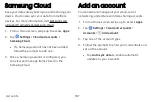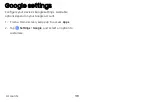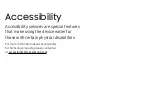Screen
lock
types
The
various
Screen
lock
types
offer
high,
medium,
or
no
security.
Choose
from
the
following:
Swipe,
Pattern,
PIN,
Password,
and
None.
Set
a
secure
screen
lock
It
is
recommended that
you
secure
your
device
using
a
secure
screen
lock
(Pattern,
PIN,
or
Password).
1.
From
a
Home
screen,
swipe
up
to
access
Apps
.
2.
Tap
Settings
>
Lock
screen
and
security
>
Screen
lock
type
and
tap
a
secure
screen
lock
(
Pattern
,
PIN
,
or
Password
).
3.
Tap
On/Off
to
enable
showing
notifications
on
the
lock
screen.
The
following
options
are
available:
l
Hide
content
:
Enable
to
hide
the
content
of
notifications.
l
Notification
icons
only
:
Enable
to
hide
notification
details
and
show
only
the
icon.
l
Transparency
:
Adjust
the
transparency
of
notifications.
l
Auto-reverse
text
color
:
Reverse
the
color
of
notification
text
automatically
based
on
the
background
color.
4.
Tap
Done
when
finished.
5.
Configure
the
following
screen
lock
options:
l
Smart
Lock
:
Unlock
your
device
automatically
when
trusted
locations
or
other
devices
have
been
detected.
A
secure
screen
lock
is
required
for
this
feature.
l
Secure
lock
settings
:
Customize
your
secure
lock
settings.
A
secure
screen
lock
is
required
for
this
feature.
Lock
screen
and
security
177
Summary of Contents for GALAXY S8 ACTIVE
Page 1: ...SI MSUNG GalaxyS8 Active USER MANUAL ...
Page 8: ...Special features Learn about your mobile device s special features ...
Page 15: ...Set up your device Learn how to set up your device for the first time ...
Page 133: ...Settings Configure your device s connections and settings ...
Page 163: ...Display Configure your display s brightness screen timeout delay and other settings ...
Page 203: ...Other settings Configure features on your device that make it easier to use ...
Page 207: ...Legal View legal information for your device ...