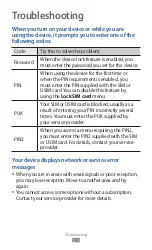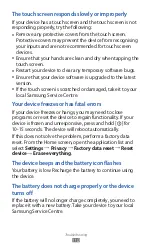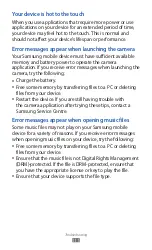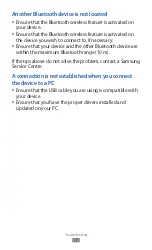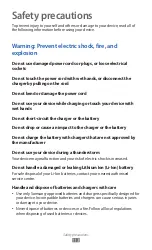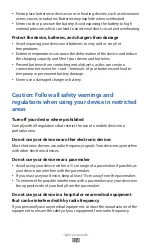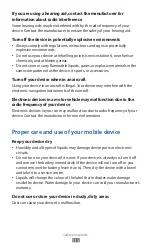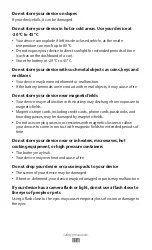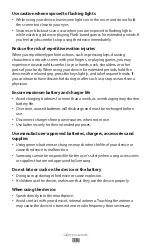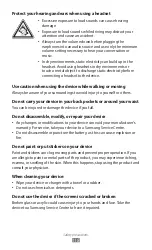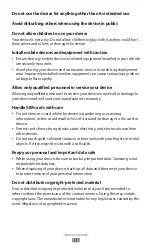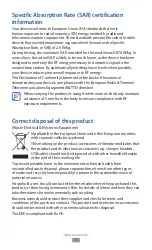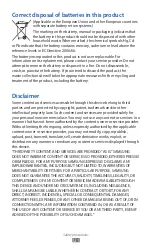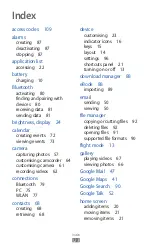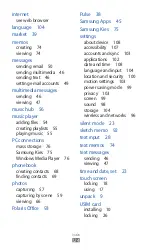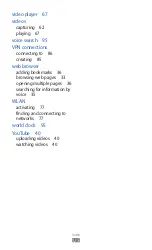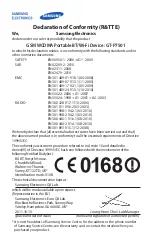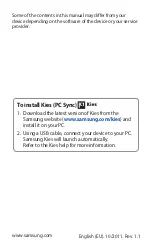Index
123
access codes 109
alarms
creating 87
deactivating 87
stopping 87
application list
accessing 22
battery
charging 10
Bluetooth
activating 80
finding and pairing with
devices 80
receiving data 81
sending data 81
brightness, display 24
calendar
creating events 72
viewing events 73
camera
capturing photos 57
customising camcorder 64
customising camera 61
recording videos 62
connections
Bluetooth 79
PC 75
WLAN 77
contacts 68
creating 68
retrieving 68
device
customising 23
indicator icons 16
keys 15
layout 14
settings 96
shortcuts panel 21
turning on or off 13
importing 89
sending 50
viewing 50
file manager
copying or cutting files 92
deleting files 92
opening files 91
supported file formats 90
flight mode 13
gallery
playing videos 67
viewing photos 66
Google Mail 47
Google Maps 41
Google Search 90
Google Talk 52
home screen
adding items 20
moving items 21
removing items 21
Index