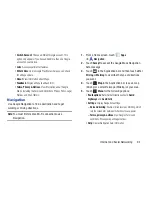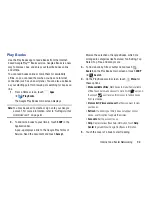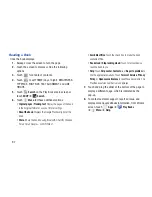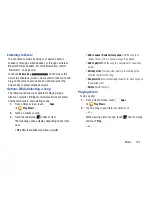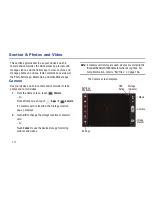103
Changing Music Settings
To change settings in the Music application:
1.
From a Home screen, touch
Apps
➔
Play Music
.
2.
Touch
Menu
.
The following options display depending on the library
view:
• Shuffle all
: Play all songs in a random order.
• New playlist
: Create a new playlist from the Playlist view. For
more information, refer to
“Creating a Playlist”
on
page 107.
• Hide now playing bar / Show now playing bar
: Hide or show
the Now Playing bar that displays at the bottom of the screen.
You can return to the
Now playing
screen from other Music
screens by touching the name of the current song in the Now
Playing bar.
• Choose on-device music
: In addition to playing the music that
you add to your online library, you can play music stored on
your device’s internal storage. Then you can listen to music
when you have no Internet connection. To do this, make some
of your online music available offline. For more information,
refer to
“Making Online Music Available Offline”
on
page 108.
• On device only
: Display only the music that is available on your
tablet.
• Hide labels / Show labels
: Hide or show labels. This option is
not available in all library views.
• Settings
: Displays the Settings screen. Choose a Google
account to use to connect to Google Play
TM
Music and set the
Music settings as indicated on the screen. The Music app
version is also displayed.
• Help
: Opens the Browser with information about the Music
application.