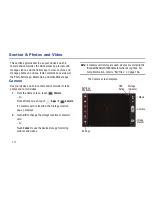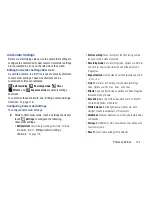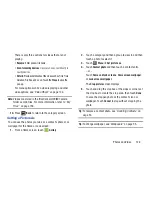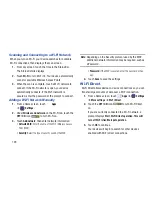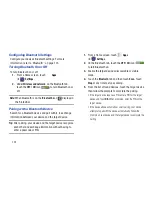Photos and Video 126
4.
Touch
Menu
to display the following options:
• Select album / Select group:
Touch one or more albums or
groups that you want to share, stream to another device, or
delete.
• Scan for nearby devices
: Discover and connect directly to
nearby devices.
• View by
: View albums by All content, Content in device, or
Content in Facebook.
Viewing Groups of Photos and Videos
1.
From a Home screen, touch
Gallery
.
2.
Touch a category and then a group to view it.
Thumbnails for each photo and video in the group
display.
3.
Touch
Slideshow
to view a slideshow of the
available pictures and videos.
4.
Touch
Menu
for these options:
• Select item:
Touch one or more items that you want to share
or delete.
• Group by
: Further group this group by Location, Time, Person,
or Group, depending on the way you chose the group.
Viewing Photos and Videos
1.
From a Home screen, touch
Gallery
.
2.
Touch a category and then a group to view it, and then
touch a photo or video thumbnail.
3.
Touch the screen to show or hide Gallery options.
4.
Touch the screen with two fingers or double-tap on the
screen to zoom all the way in or out. For more
information, refer to
“Pinch”
on page 25.
5.
Sweep across the screen to display the next or
previous photo or video. (Videos are indicated by the
Play
button.) The current photo or video is
outlined in the thumbnails at the bottom of the screen.
Touch a thumbnail to view the photo or video it
represents.
6.
Touch
Share
to use Group Cast, ChatON, Dropbox,
Picasa (photos), Photo editor (photos), ,
Bluetooth, Wi-Fi Direct, YouTube (videos), Gmail, or
Email to share the photo or video.
7.
To delete the photo or video being displayed, touch
Delete
and then touch
Delete
to delete the item or
Cancel
to exit.