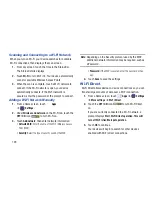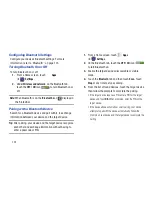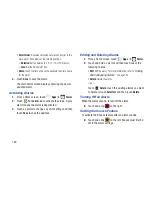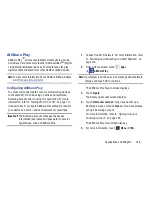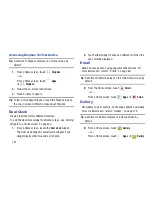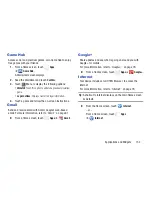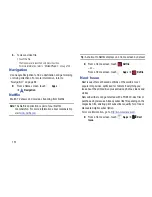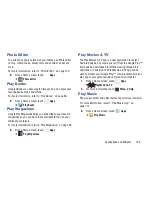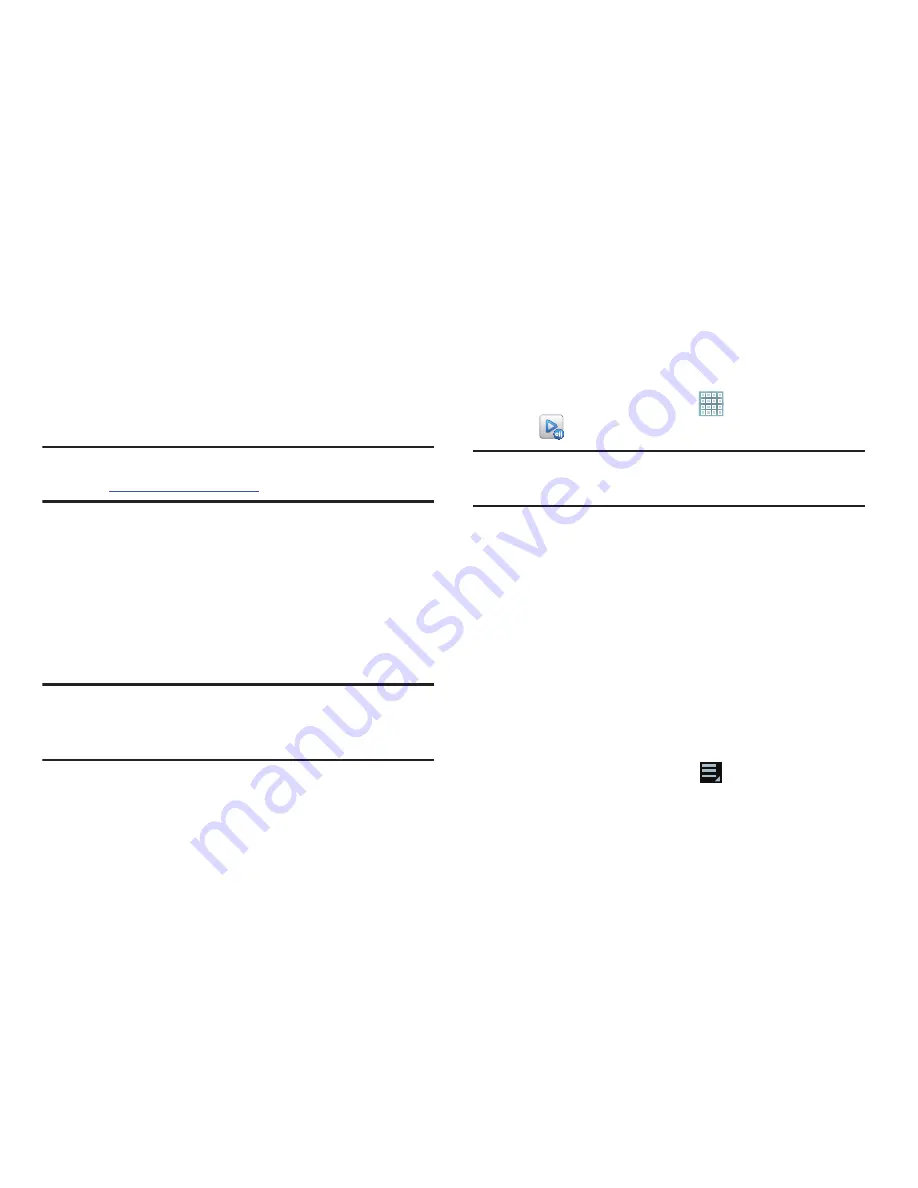
Applications and Widgets 146
AllShare Play
AllShare Play
TM
allows your tablet to stream photos, music,
and videos from its memory to other DLNA certified
TM
(Digital
Living Network Alliance) devices. Your tablet can also play
digital content streamed from other DLNA certified devices.
Note:
To view more information about DLNA certified products
visit
http://www.dlna.org/home
.
Configuring AllShare Play
You must first connect both of your communicating devices
to the same Wi-Fi and be using an active and registered
Samsung account prior to using this application. For more
information, refer to
“Turning Wi-Fi On or Off”
on page 171.
Connect to Wi-Fi, configure AllShare Play settings to identify
your device as a server, and set treatment of copied files.
Important!
The Samsung account manages the access
information (username and password) to several
applications, such as AllShare Play.
1.
Connect to a Wi-Fi network. For more information, refer
to
“Scanning and Connecting to a Wi-Fi Network”
on
page 135.
2.
From a Home screen, touch
Apps
➔
AllShare Play
.
Note:
If prompted, read the on-screen message about network
charges and touch OK to continue.
The AllShare Play Sign In screen displays.
3.
Touch
Sign in
.
The Samsung account screen displays.
4.
Touch
Create new account
, if you have not set up a
Samsung account, or touch
Sign in
, if you have already
set up a Samsung account.
For more information, refer to
“Signing In to your
Samsung Account”
on page 185.
The AllShare Play main screen displays.
5.
For more information, touch
Menu
➔
FAQ
.