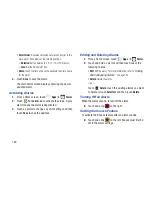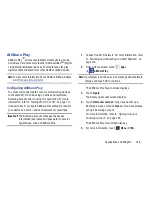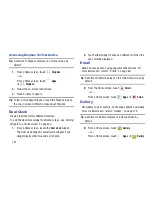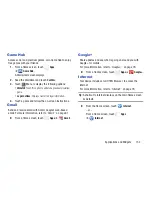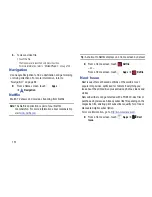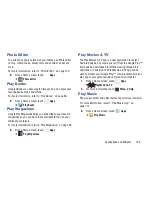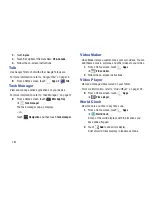Applications and Widgets 154
Memo
Create and manage text memos and use Bluetooth to send
memos to paired Bluetooth devices.
Composing a Memo
1.
From a Home screen, touch
Apps
➔
Memo
.
2.
Touch
New memo
, compose the memo, then touch
Done
to save.
For more information, refer to
“Entering Text”
on page 43.
Memo List Options
While viewing the list of Memos:
1.
Touch
List
to view your memos in a list mode.
Touch an entry in the list on the left to view the memo
on the right of the screen.
2.
To delete one or more memos, touch
Delete
, select
one or all memos, and touch
Delete
.
3.
Touch
Menu
for the following options:
• Sort by
: Set whether to sort the memo list by
Date
,
Title
, or
Color
.
• Share via
: Select one or all memos, touch
Send
, and then
touch
Bluetooth
,
Dropbox
,
,
Gmail
, or
Wi-Fi Direct
to
send memos to another device or another person.
: Select one or all memos, touch
, and send the
memos to a Samsung printer.
• Sync memo
: Sign in to Google and use Google docs to back up
your memos.
• PIN lock
: Set a PIN number to use to lock your memos.
• Font size
: Set the text font size. Options are: Tiny, Small,
Normal, Large, and Huge.
4.
Touch and hold a memo thumbnail or list entry to
display the following options:
• Delete
: Delete the selected memo.
• Lock/Unlock
: Lock the memo or use your PIN number to
remove the lock form the memo. Once you lock a memo, you
have to use your PIN number to view the memo.
• Share via
: Touch
Bluetooth
,
Dropbox
,
,
Gmail
, or
Wi-Fi Direct
to send the memo by the selected method. For
more information, refer to
“Bluetooth”
on page 136.