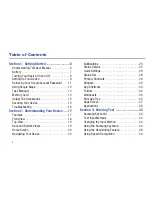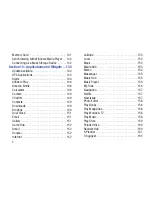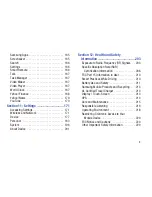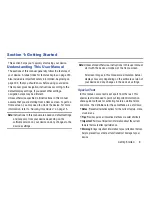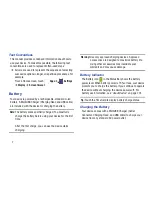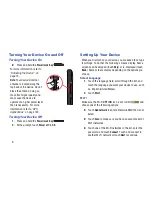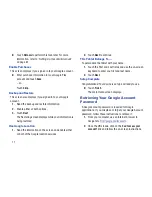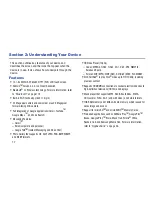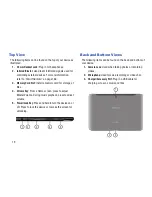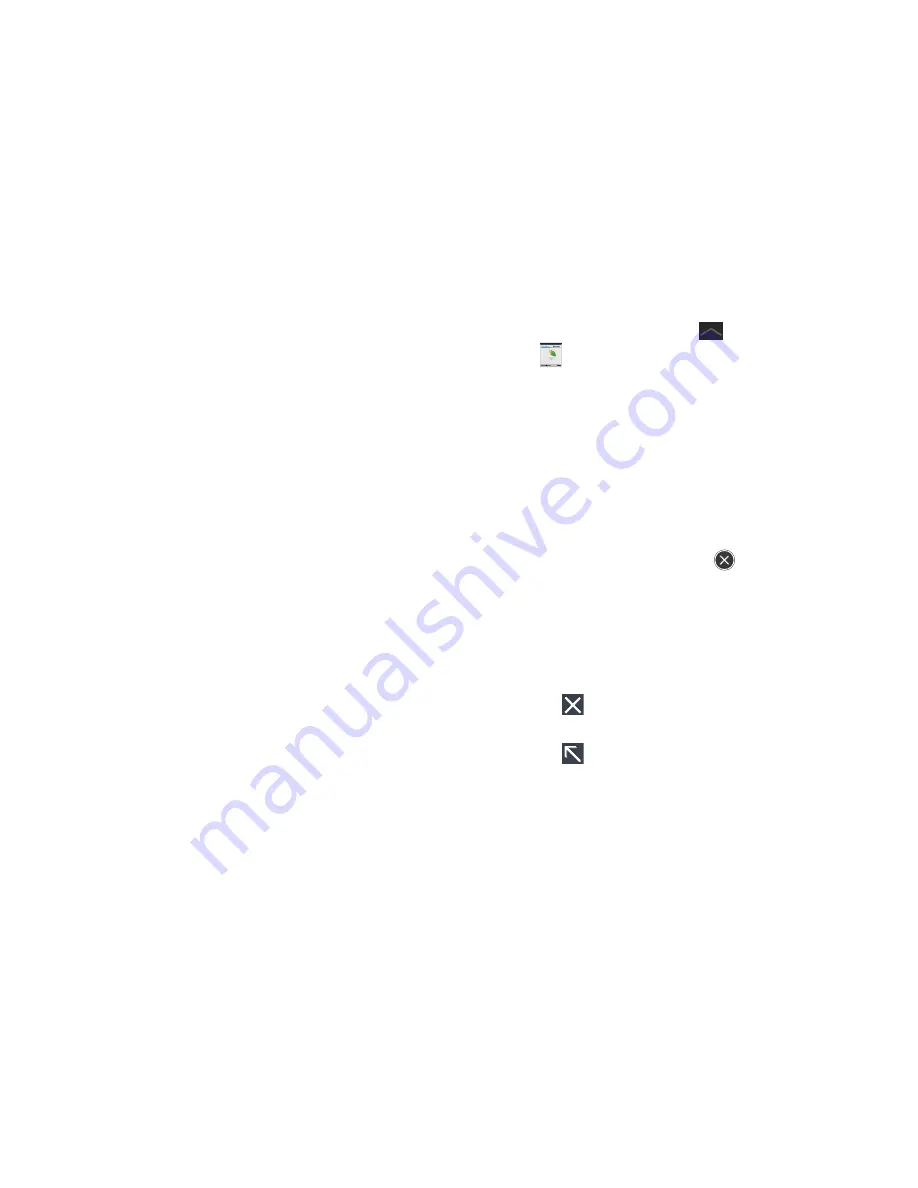
Getting Started 12
Using Google Maps
In order to use some applications related to Google Maps,
you must first connect Wi-Fi. For more information, refer to
“Wi-Fi”
on page 171.
You must also enable location services to use Google Maps.
Some features require Standalone or Google location
services. For more information, refer to
“Location Services”
on page 186.
Task Manager
Your device can run applications simultaneously and some
applications run in the background.
Use Task Manager to see which applications are running on
your device and to end running applications to extend battery
life. You can also uninstall applications from your device and
see how much memory is used by applications.
Task Manager Pop-Up
The Task manager pop-up provides information about
Active
applications
and includes a
RAM manager
. It also has a link to
the Task Manager application.
To access the Task manager pop-up:
1.
From a Home screen, touch
Mini App Tray
➔
Task manager
.
– or –
Add the Application monitor widget to a Home screen
and then touch
Active applications
on the Application
monitor widget. For more information, refer to
“Widgets”
on page 29.
The Task manager pop-up displays.
2.
Touch the
Active applications
tab to view applications
running on your device. Touch
to end an
application or
End all
to stop all running applications.
3.
Touch the
RAM manager
tab to display the amount of
Random Access Memory (RAM) currently in use. Touch
Clear memory
to clear inactive and background
processes.
4.
Touch
in the top right corner of the Task manager
pop-up to close the application.
5.
Touch
in the top left corner to display the Task
Manager application.