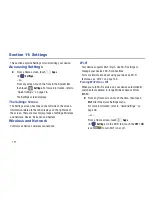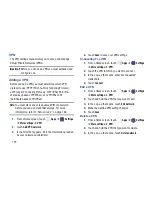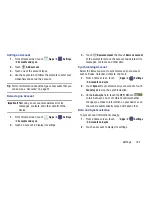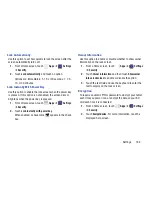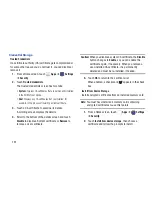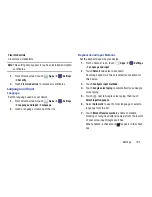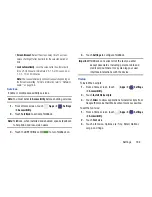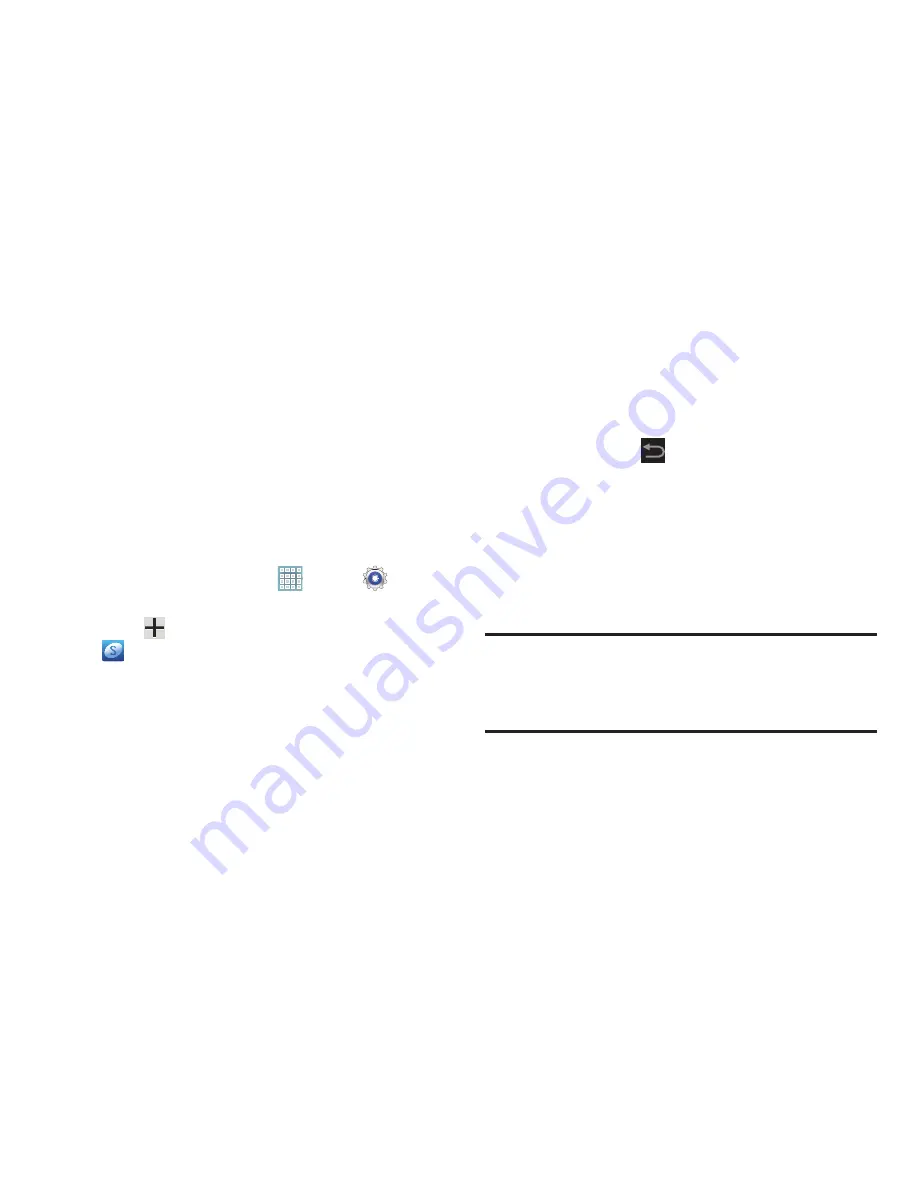
185
3.
Touch
Sync now
to synchronize all data for the selected
account.
– or –
Under
Data and synchronization
, touch the account
data to synchronize, such as, Calendar, Contacts,
Email, and so on.
Signing In to your Samsung Account
Several applications and options require that you create and
sign in to a Samsung Account.
To sign in to your Samsung account:
1.
From a Home screen, touch
Apps
➔
Settings
➔
Accounts and sync
.
2.
Touch
Add account
and then touch
Samsung account
.
The Samsung account sign in screen displays.
3.
Touch
variety of services
to display information about
Samsung services that are available.
4.
If you have no Samsung account:
•
Touch
Create new account
.
The Country or region list displays.
•
Touch a country or region in the list (for example, United States)
and touch
OK
.
The Samsung account
Terms and conditions
screen displays.
•
Touch
Privacy policy
to display the Samsung Privacy Policy.
•
Touch
I accept all the terms above
and then touch
Agree
to
continue or touch
Back
to return to the Accounts and
sync screen.
– or –
If you do have a Samsung account, touch
Sign in
.
The Samsung account screen displays.
5.
Use the keyboard to enter the required information and
touch
Sign up
or
Sign in
.
Tip:
The password is for your Samsung account, not the
password you use for the email address you are entering.
Plus, you can use only letters, numbers, !, @, $, %, &, ^,
and * for your Samsung account password.
The Accounts and sync screen displays with your
Samsung Account listed under Manage accounts.