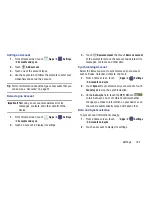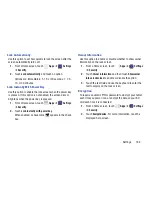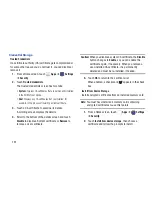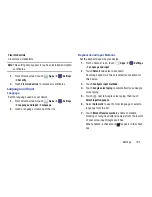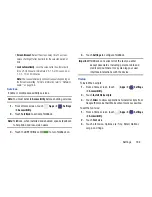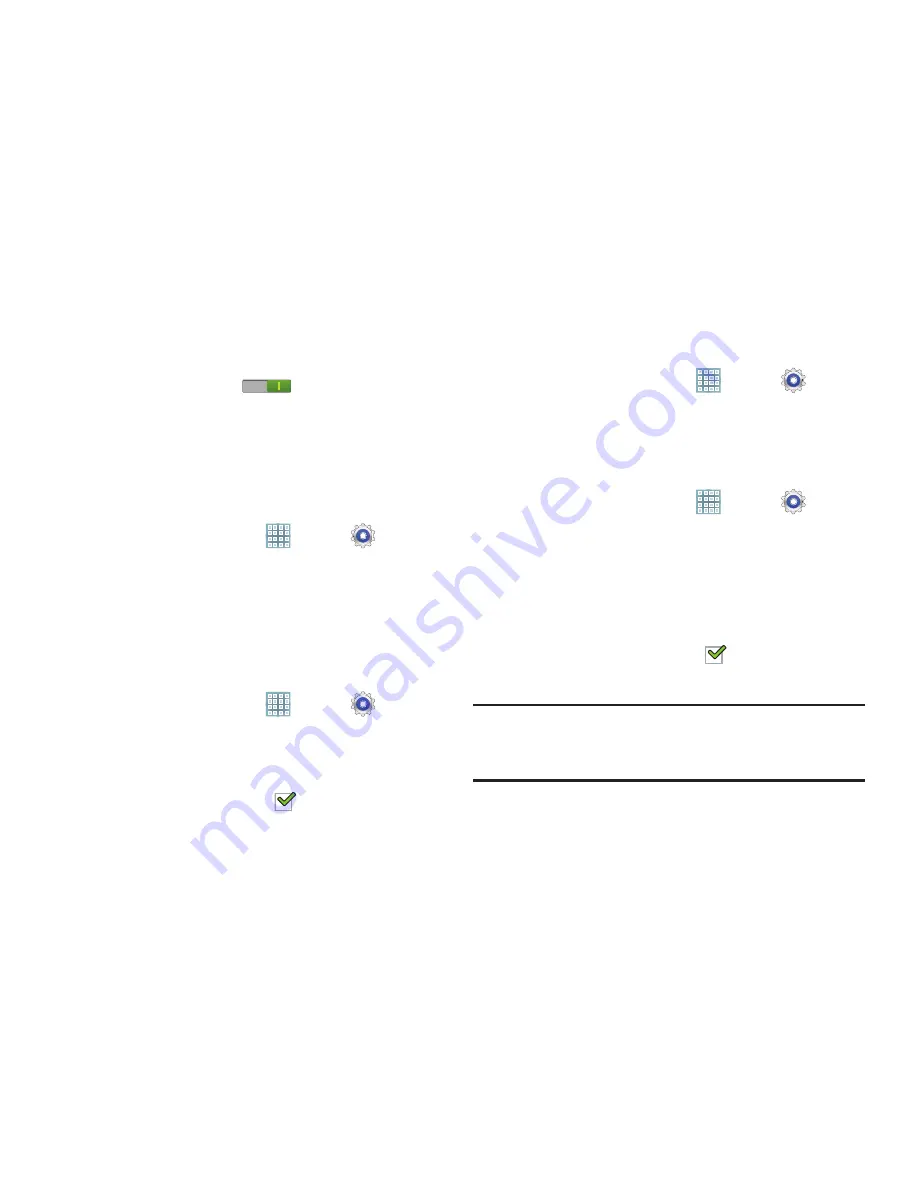
Settings 190
3.
Touch
OK
.
The Remote controls screen displays.
4.
Touch the
OFF / ON
icon
in the upper right
corner of the screen to turn Remote controls on or off.
5.
Touch
Use wireless networks
to enable location
information using the wireless network.
SamsungDive Web Page
To launch the SamsungDive web page:
1.
From a Home screen, touch
Apps
➔
Settings
➔
Security
➔
SamsungDive web page
.
2.
Touch the Help tab to display more information about
Remote Controls.
Passwords
When enabled, password characters display briefly as you
touch them while entering passwords.
1.
From a Home screen, touch
Apps
➔
Settings
➔
Security
.
2.
Touch
Make passwords visible
to enable or disable brief
displays of password characters.
When enabled, a check mark
appears in the check
box.
Device Administration
To add or remove device administrators:
1.
From a Home screen, touch
Apps
➔
Settings
➔
Security
.
2.
Touch
Device administrators
.
Enable or disable installation of non-Google Play
applications.
1.
From a Home screen, touch
Apps
➔
Settings
➔
Security
.
2.
Touch
Unknown sources.
An informational pop-up displays.
3.
Read the message and touch
OK
to allow installation of
non-Google Play applications.
When enabled, a check mark
appears in the check
box.
Warning!
Enabling this option causes your tablet and personal
data to be more vulnerable to attack by applications
from unknown sources.