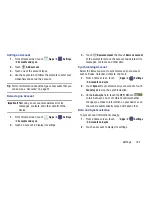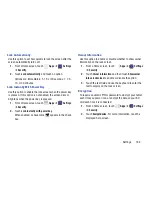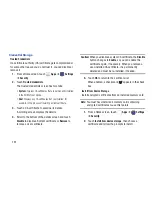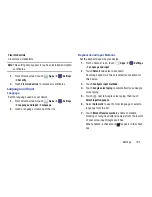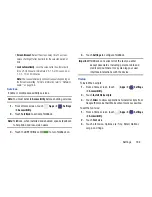197
HDMI
To set the HDMI (High-Definition Multimedia Interface) audio
setting:
1.
From a Home screen, touch
Apps
➔
Settings
➔
Accessory
.
2.
Touch
Audio output
.
3.
Touch
Stereo
or
Surround
to set the audio output
setting.
Date and Time
By default, your device receives date and time information
from the wireless network. When you are outside network
coverage, you may want to set date and time information
manually using the Date & time settings.
1.
From a Home screen, touch
Apps
➔
Settings
➔
Date and time
.
2.
Configure the following settings:
• Set date
: Enter the current date (only available when the
Automatic setting is disabled).
• Set time
: Enter the current time (only available when the
Automatic setting is disabled).
• Select time zone
: Choose your local time zone (only available
when the Automatic setting is disabled).
• Use 24-hour format
: Set the format for time displays.
• Select date format
: Set the format for date displays.
Accessibility
Accessibility services are special features to make using the
device easier for those with certain physical disabilities. Use
the Accessibility settings to activate these services.
Note:
You can download accessibility applications from Google
Play and manage their use here.
System
1.
From a Home screen, touch
Apps
➔
Settings
➔
Accessibility
.
2.
Configure the following settings:
• Auto-rotate screen
: Automatically rotates the screen from
landscape to portrait orientation and vice versa.
• Speak passwords
: Speaks passwords to enter them.
• Accessibility shortcut
: Add a shortcut to Accessibility settings
that displays when you press and hold the Power key.