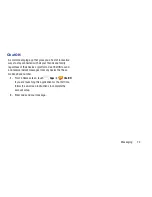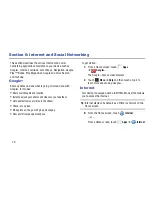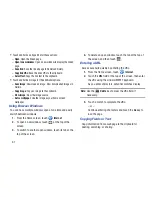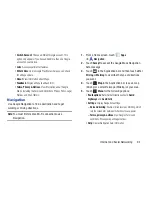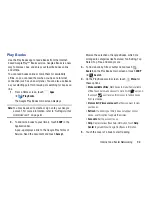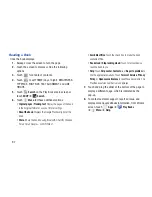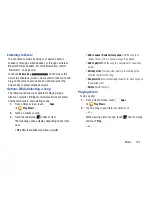89
For more information, go to
http://www.google.com/latitude
.
Latitude Menu
1.
From a Home screen, touch
Apps
➔
Latitude
.
2.
Touch
, if necessary.
3.
Touch
Menu
for these options:
• Add friends
: Share your location with friends. For more
information, refer to
“Sharing Your Location with
Friends”
on page 88.
• Check in
: Touch a location to check-in so others will know your
location.
• Refresh friends
: Update your Latitude list of friends.
• Show stale friends / Hide stale friends
: Show or hide friends
depending on the accuracy of their Latitude information.
• Location settings
: Configures the location reporting settings.
For more information, refer to
“Maps Settings”
on page 93.
• Clear Map
: Remove search results from the map.
• Make available offline
: Download a map area that you can
view when your device is offline. To view a downloaded map,
touch
My Places
, which is described below.
• Local
: Launch the Local app. For more information, refer to
“Local”
on page 90. This option only displays in portrait
mode.
• Layers
: Enable or disable a map layer to display. Choose from
Traffic, Satellite, Terrain, Transit Lines, Latitude, My Maps,
Bicycling, or Wikipedia. This option only displays in portrait
mode.
• Latitude
: Allows you to find your friends and family on a map
and share with people you choose.
• My Places
: Displays a list of starred and recently viewed places
and offline maps.
• Offers
: Notifies you if there are interesting offers nearby.
• Settings
: Configure settings. For more information, refer to
“Maps Settings”
on page 93.
• Help
: Launches Google mobile Help.
Latitude