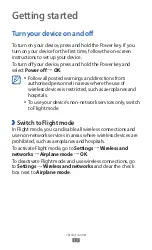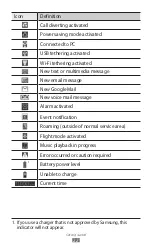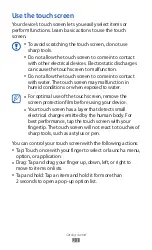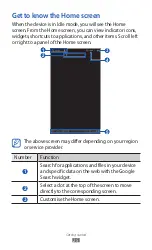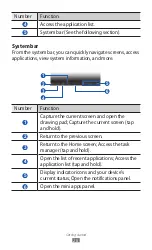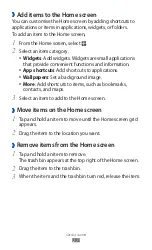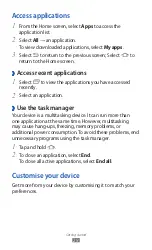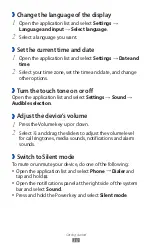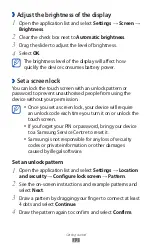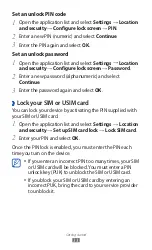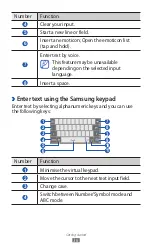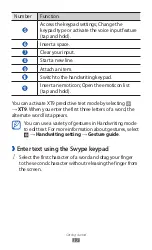Getting started
23
Use the touch screen
Your device’s touch screen lets you easily select items or
perform functions. Learn basic actions to use the touch
screen.
To avoid scratching the touch screen, do not use
●
sharp tools.
Do not allow the touch screen to come into contact
●
with other electrical devices. Electrostatic discharges
can cause the touch screen to malfunction.
Do not allow the touch screen to come into contact
●
with water. The touch screen may malfunction in
humid conditions or when exposed to water.
For optimal use of the touch screen, remove the
●
screen protection film before using your device.
Your touch screen has a layer that detects small
●
electrical charges emitted by the human body. For
best performance, tap the touch screen with your
fingertip. The touch screen will not react to touches of
sharp tools, such as a stylus or pen.
You can control your touch screen with the following actions:
Tap: Touch once with your finger to select or launch a menu,
●
option, or application.
Drag: Tap and drag your finger up, down, left, or right to
●
move to items on lists.
Tap and hold: Tap an item and hold it for more than
●
2 seconds to open a pop-up option list.