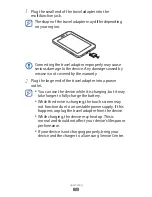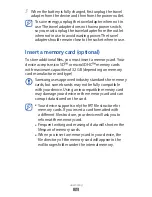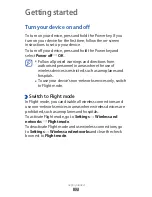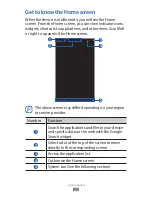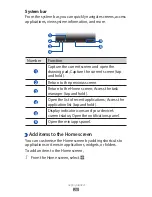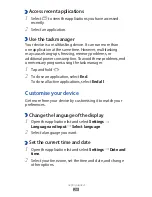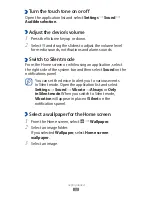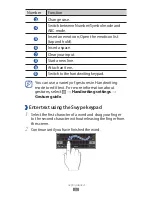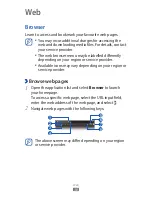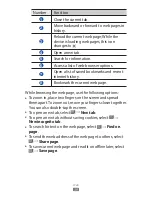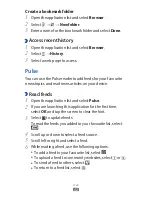Getting started
27
Select an item category.
2
Widgets
●
: Add widgets. Widgets are small applications
that provide convenient functions and information.
App Shortcuts
●
: Add shortcuts to applications.
Wallpaper
●
: Set a background image.
More
●
: Add shortcuts to items, such as bookmarks,
contacts, and maps.
Folders
●
: Create a new folder or add folders for your
contacts.
Select an item to add to the Home screen.
3
Move items on the Home screen
›
Tap and hold an item to move until the Home screen grid
1
appears.
Drag the item to the location you want.
2
Remove items from the Home screen
›
Tap and hold an item to remove.
1
The trash bin appears at the top right of the Home screen.
Drag the item to the trash bin.
2
When the item turns red, release the item.
3
Add a shortcut to an application
›
From the application list, tap and hold an application icon
1
and drag it to a Home screen panel at the bottom of the
screen.
The shortcut icon for the application is added to the Home
screen.
Move the icon to the location you want or move it to
2
another panel of the Home screen.