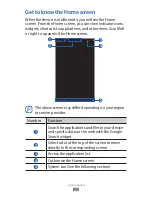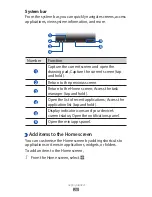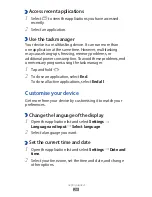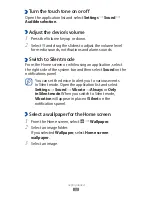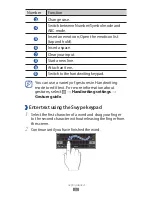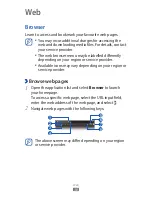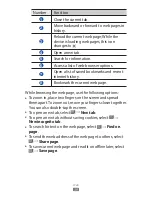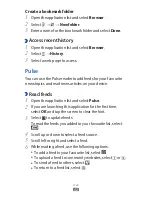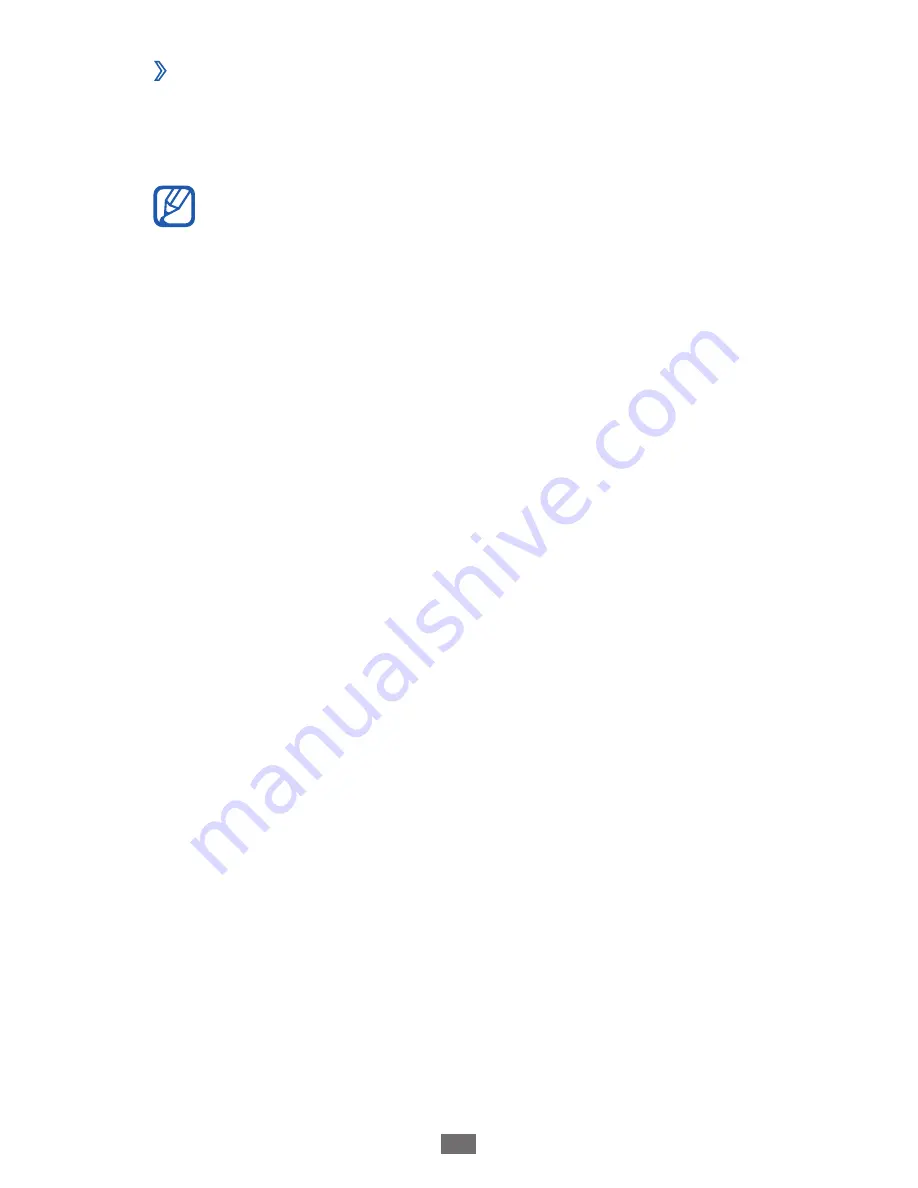
Getting started
32
›
Set a screen lock
You can lock the touch screen with an unlock pattern or
password to prevent unauthorised people from using the
device without your permission.
Once you set a screen lock, your device will require
●
an unlock code each time you turn it on or unlock the
touch screen.
If you forget your PIN or password, bring your device
●
to a Samsung Service Centre to reset it.
Samsung is not responsible for any loss of security
●
codes or private information or other damages
caused by illegal software.
Set an unlock pattern
Open the application list and select
1
Settings
→
Location
and security
→
Configure lock screen
→
Pattern.
See the on-screen instructions and example patterns and
2
select Next.
Draw a pattern by dragging your finger to connect at least
3
4 dots and select Continue.
Draw the pattern again to confirm and select
4
Confirm.
Set an unlock PIN code
Open the application list and select
1
Settings
→
Location
and security
→
Configure lock screen
→
PIN.
Enter a new PIN (numeric) and select
2
Continue.
Enter the PIN again and select
3
OK.