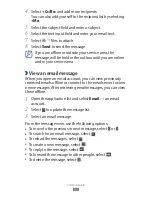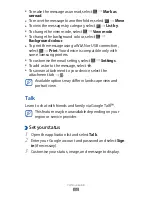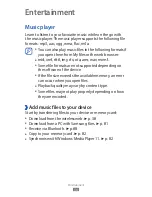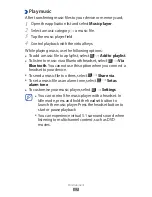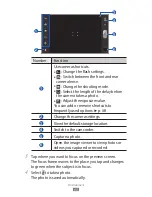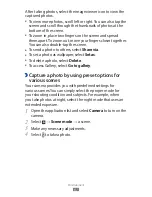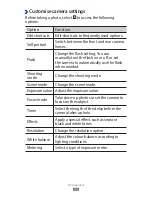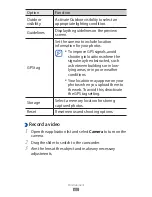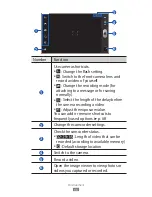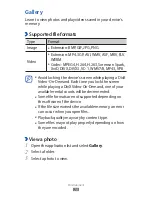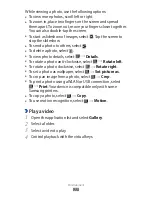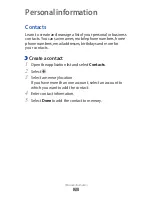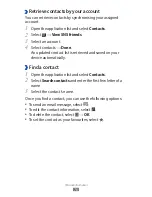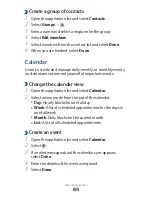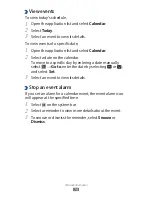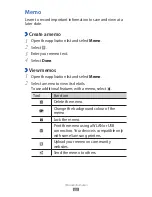Entertainment
67
Tap where you want to focus on the preview screen.
4
The focus frame moves to the place you tap and changes
to green when the subject is in focus.
Select
5
to start recording.
Select
6
to stop recording.
The video is saved automatically.
After recording videos, select the image viewer icon to view
the recorded videos.
To view more videos, scroll left or right. You can also tap the
●
screen and scroll through the thumbnails of videos at the
bottom of the screen.
To play a video, select
●
.
To send a video to others, select
●
Share via.
To delete a video, select
●
Delete.
To access Gallery, select
●
Go to gallery.
›
Customise camcorder settings
Before recording a video, select to access the following
options:
Option
Function
Edit shortcuts
Edit shortcuts to frequently used options.
Self recording
Switch between the front and rear camera
lenses.
Flash
Change the flash setting; You can
manually turn the flash on or off.
Recording
mode
Change the recording mode.
Exposure value Adjust the exposure value.