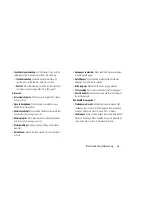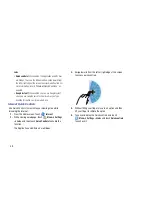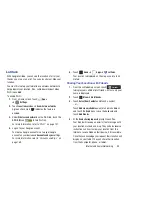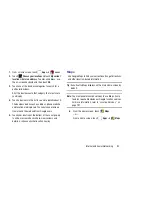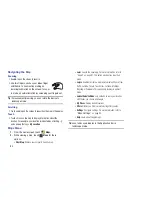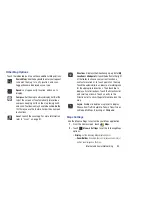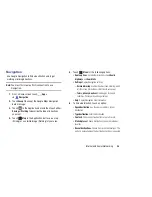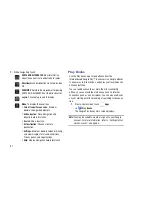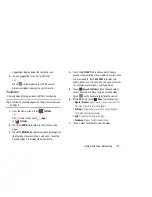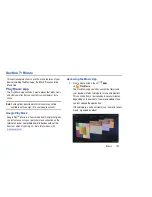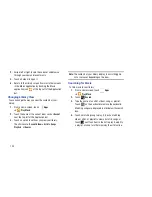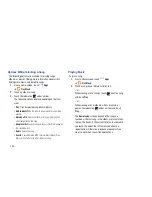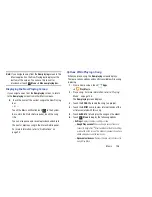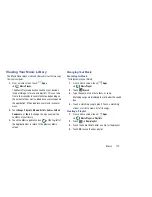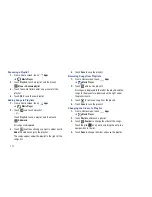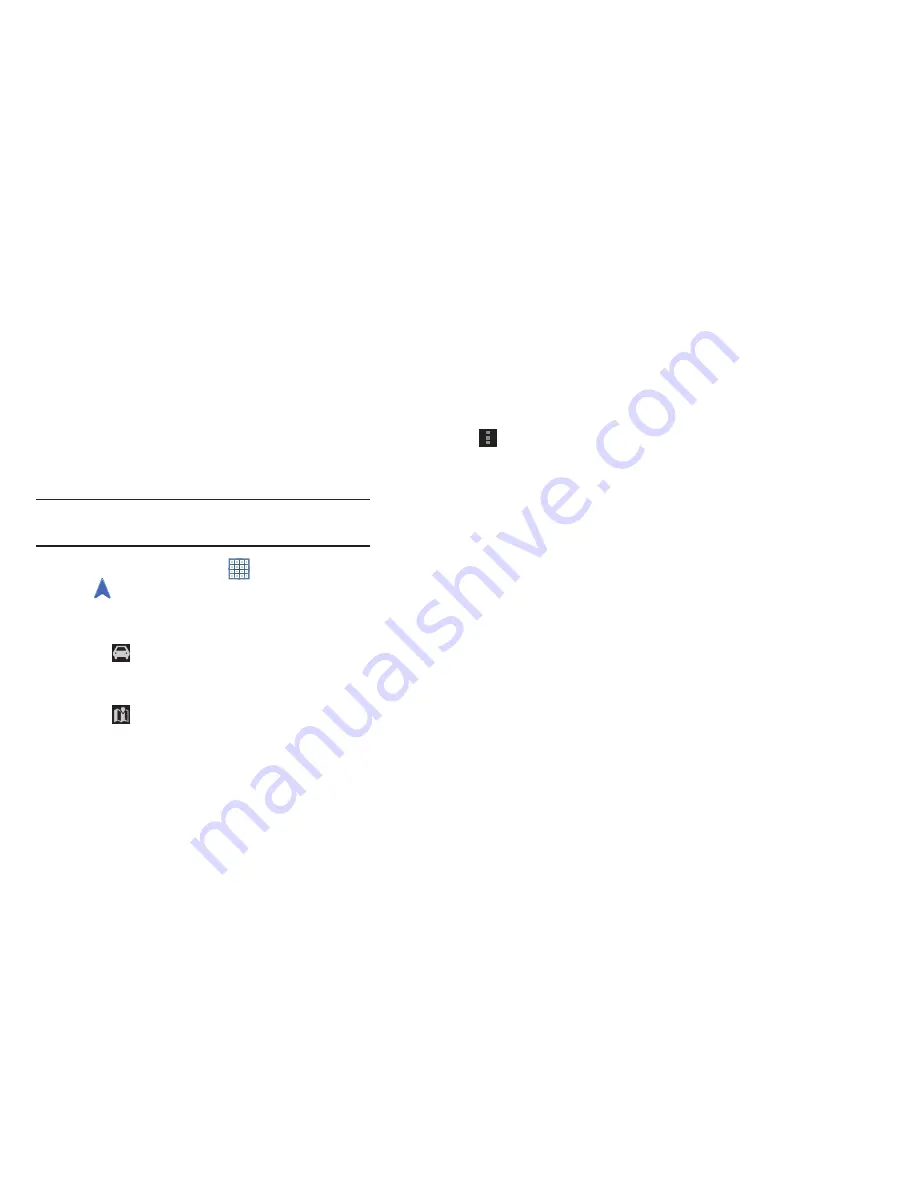
Internet and Social Networking 96
Navigation
Use Google Navigation to find a destination and to get
walking or driving directions.
Note:
You must first create a Wi-Fi connection to use
Navigation.
1.
From a Home screen, touch
Apps
➔
Navigation
.
2.
Touch
Accept
to accept the Google Maps Navigation
beta message.
3.
Touch
in the Application bar and then touch either
Driving
or
Walking
to describe the type of directions
you want.
4.
Touch
Map
in the Application bar to see a map
(Driving) or a satellite image (Walking) of your area.
5.
Touch
Menu
for the following options:
• Route options
: Set whether directions should
Avoid
highways
and
Avoid tolls
.
• Settings
: Display Navigation settings:
–
Screen dimming
: Enable or disable screen dimming, which
lets the screen dim between instructions to save power.
–
Terms, privacy & notices
: View Google’s Terms and
conditions, Privacy policy, and Legal notices.
• Help
: Display Navigation help information.
6.
To find a destination, touch an option:
• Speak destination
: Say the name or address of your
destination.
• Type destination
: Enter the destination.
• Contacts
: Choose a destination from a contact record.
• Starred places
: Choose destinations you have marked as
favorites.
• Recent destinations
: Choose from recent destinations. This
option is not available until a destination has been requested.