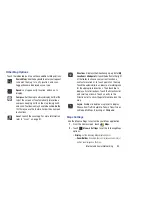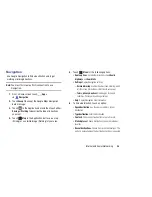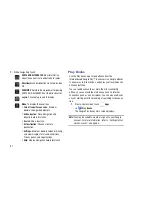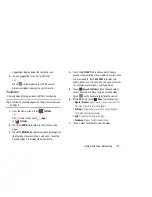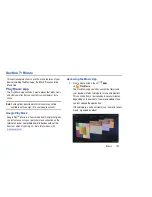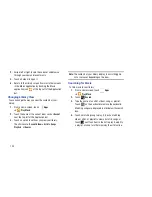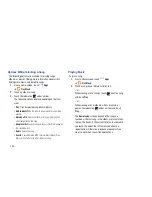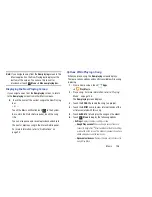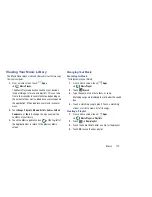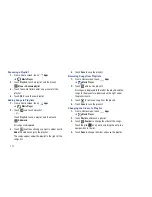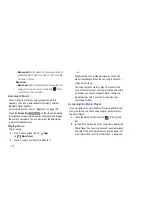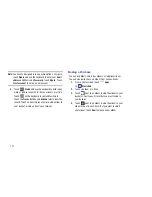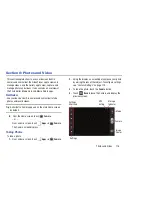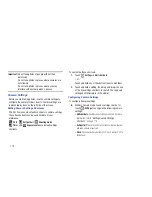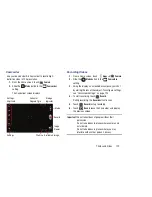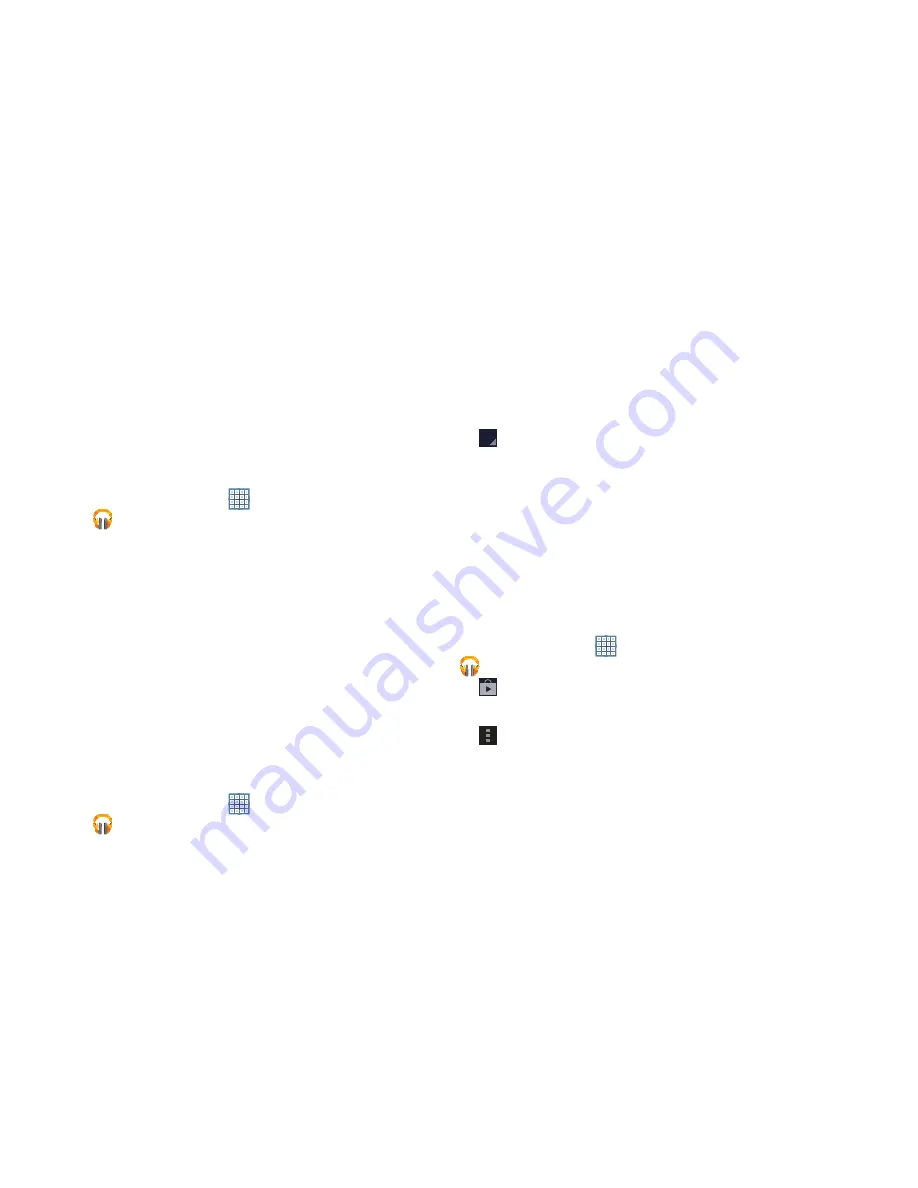
Music 108
Adding Songs To a Playlist
To add a song to a new or existing playlist while the song is
playing:
1.
From a Home screen, touch
Apps
➔
Play Music
.
2.
Touch an album or song list and play a song.
3.
Touch
SONG
.
4.
If the
Add to new playlist
pop-up displays, touch the
NAME
field to enter a name for the playlist.
– or –
If the
Add to playlist
pop-up displays, touch the playlist
to which you want to add the song or touch
New
playlist
to create a new playlist.
5.
Touch
OK
.
The playlist is saved with the song added to it.
Playing, Renaming, or Deleting a Playlist
To play, rename, or delete a playlist:
1.
From a Home screen, touch
Apps
➔
Play Music
.
2.
Display the
Playlists
library view.
3.
Touch
next to a playlist title.
•
Touch
Play
to play the songs in the playlist.
•
Touch
Rename
and use the keyboard to enter a new name for
the playlist.
•
Touch
Delete
and then touch
OK
to delete the playlist. Only the
playlist is deleted. To delete individual songs, see
“Options
While Selecting a Song”
on page 105.
Shopping for Music at the Play Store
To visit the Google Play
TM
Store where you can find and buy
music:
1.
From a Home screen, touch
Apps
➔
Play Music
.
2.
Touch
Play Store
in the Application Bar.
The Google Play Store music section displays.
3.
Touch
Menu
➔
Help
➔
Music
to view information
about finding and buying music.