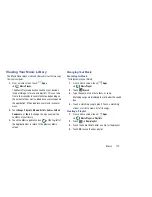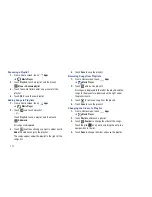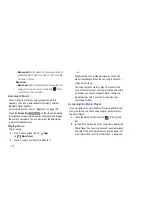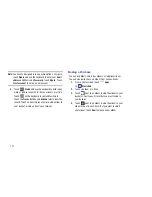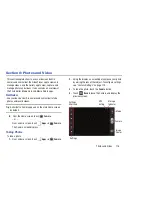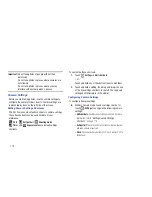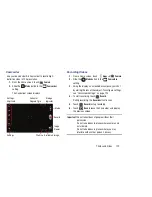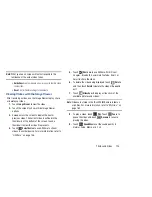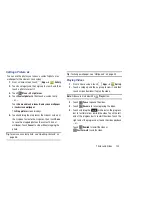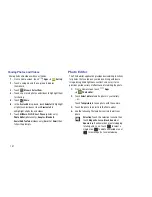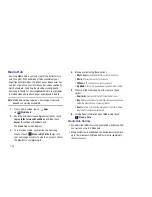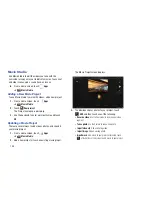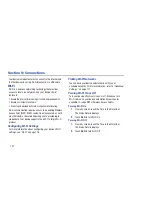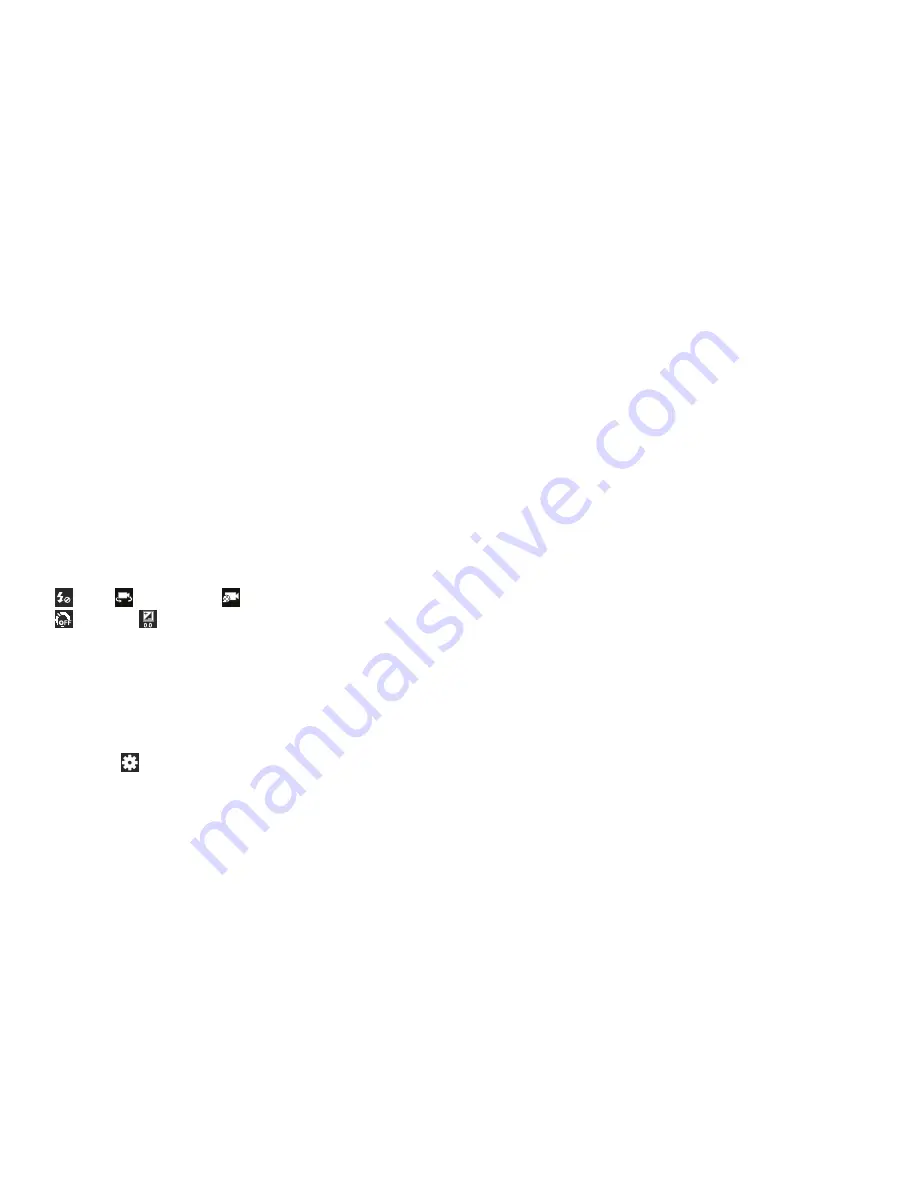
123
Camcorder Settings
Before you start taking videos, use the camcorder settings to
configure the camcorder for best results. Camcorder settings
are represented by icons on the left side of the screen.
Editing Camcorder Settings Shortcuts
As with the camera, the first five icons are actually shortcuts
to camcorder settings. These five shortcuts can be
customized to fit your preference.
Flash
,
Self-recording
,
Recording mode
,
Timer
, and
Exposure value
are default settings
shortcuts.
To customize these shortcuts, see
“Editing Camera Settings
Shortcuts”
on page 119.
Configuring Camcorder Settings
To configure Camcorder settings:
While in Camcorder mode, touch a settings shortcut or
touch
Settings
to configure the following
Camcorder settings:
• Edit shortcuts
: Customize your settings shortcuts. For more
information, refer to
“Editing Camera Settings
Shortcuts”
on page 119.
• Self-recording
: Touch to switch to the front-facing camera
lens and record a video of yourself.
• Flash
: Touch Off or On to disable or enable the flash.
• Recording mode
: Set a recording mode. Options are: Normal
and Limit for email, which limits the size of the video to 50
megabytes.
• Exposure value
: Use the slider to set the exposure value from
-2.0 to +2.0.
• Timer
: Set a timer for how long to wait before recording a
video. Options are: Off, 2 sec, 5 sec, and 10 sec.
• Effects
: Apply an effect to videos. Options are: None, Negative,
Black and white, or Sepia.
• Resolution
: Set a size for the video. Options are: 1280x720 or
640x480.
• White balance
: Set the light source. Options are: Auto,
Daylight, Cloudy, Incandescent, or Fluorescent.
• Outdoor visibility
: When recording outdoors in bright settings,
enabling Outdoor visibility Illuminates your screen to make it
easier to see what you are recording.