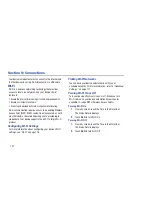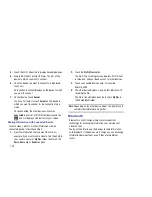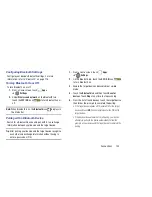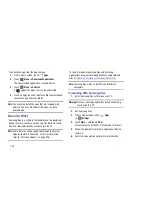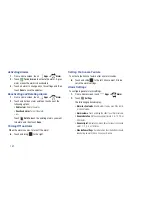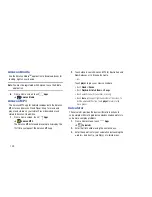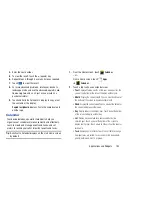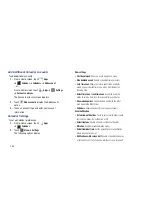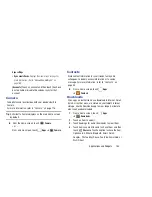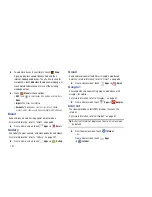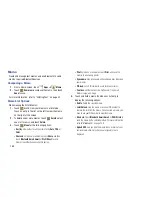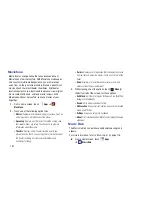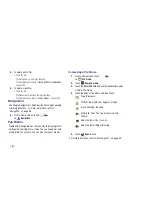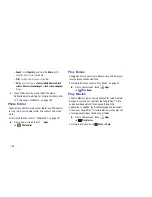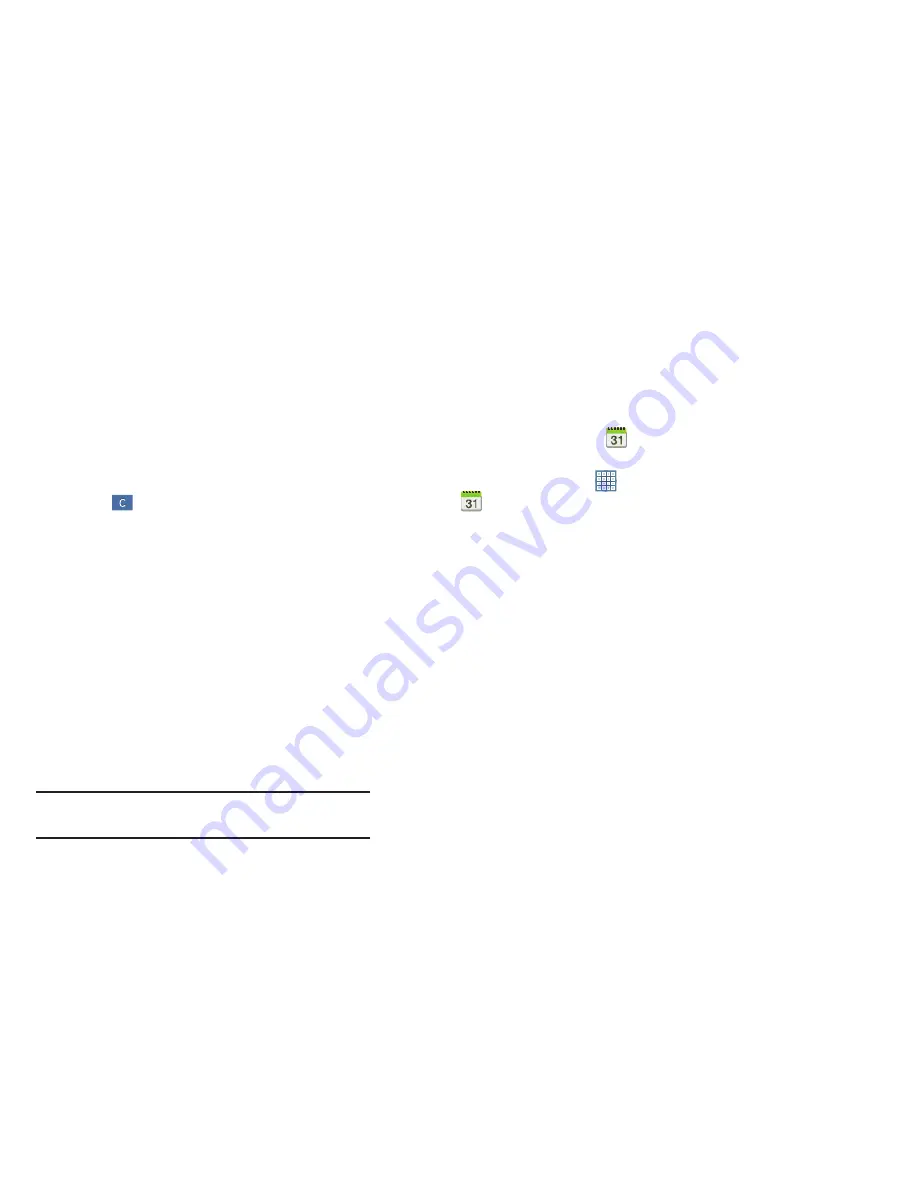
Applications and Widgets 150
4.
Enter the next number.
5.
To view the result, touch the
=
(equals) key.
6.
Repeat Steps 3 through 5 as many times as required.
7.
Touch
to clear the result.
8.
For more advanced problems, rotate your device to
landscape mode and use the advanced operators
sin
,
ln
,
cos
,
log
,
tan
, and so on, just as you would on a
pocket calculator.
9.
Touch and hold the Calculator’s display to copy or cut
the contents of the display.
Copied to clipboard
displays. Paste the copied value in
another app.
Calendar
Your device includes a powerful Calender to help you
organize your schedules more conveniently and effectively.
Learn to create and manage events and tasks, and set
alarms to remind yourself of important events and tasks.
Tip:
A shortcut to Calendar displays on the main Home screen
by default.
1.
From the Home screen, touch
Calendar
.
– or –
From a Home screen, touch
Apps
➔
Calendar
.
2.
Touch a tab to choose a calendar view:
• Year
: Display all twelve months of this year. Sweep across the
years at the bottom of the screen to display another year.
• Month
: Display the current month. Touch a month and year at
the bottom of the screen to display another month.
• Week
: Display the current week. Touch a week at the bottom of
the screen to display another week.
• Day
: Display today’s schedule by hour. Touch day at the bottom
of the screen to display another day.
• List
: Display only event and task names and dates for a
selected year. Touch a year at the bottom of the screen to
display another year. Touch a date to hide or show the event or
task name.
• Task
: Display your list of tasks. Touch the sort field to change
how your tasks are sorted. Tasks can be sorted by due date,
priority, date, week, month, or group.