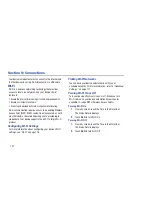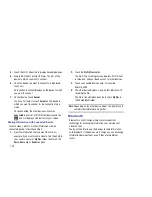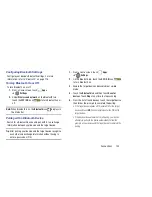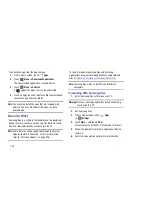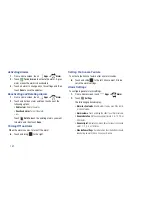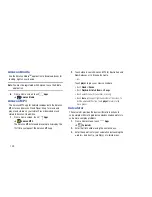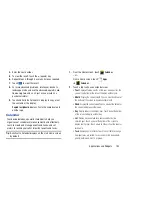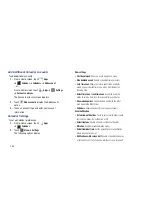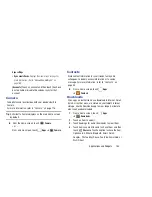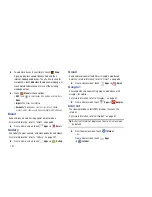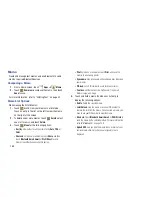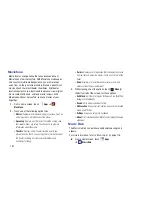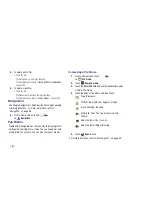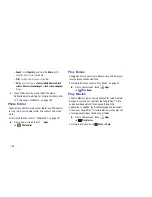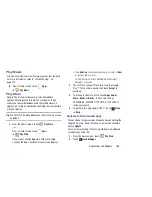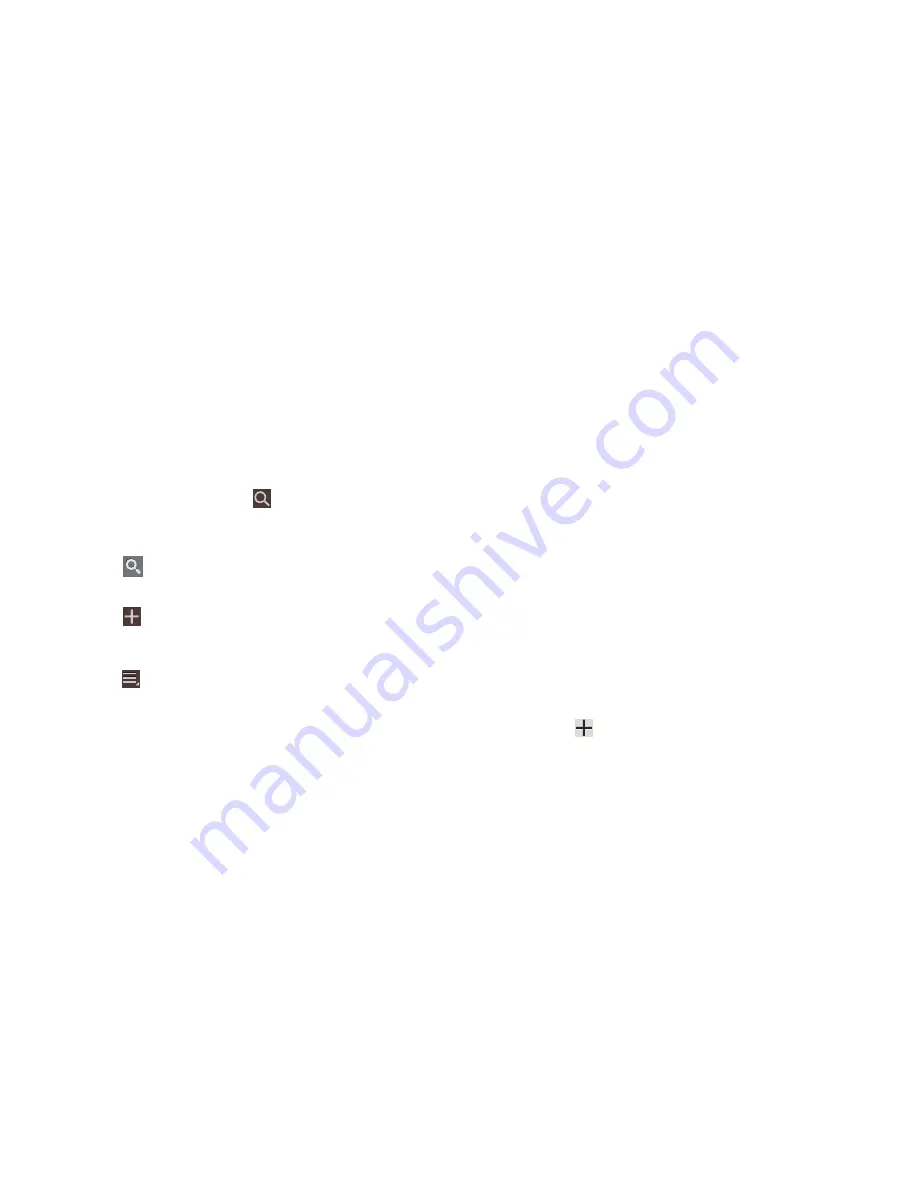
151
3.
Swipe left or right across the screen to view other days
or other weeks. Swipe up or down the screen to view
other events.
4.
To find an event or task, touch
Search
.
Use the on-screen keyboard to enter a search term.
Possible events display as you type.
Touch
on the keyboard to remove it.
Touch an event to send, edit, or delete the event.
5.
Touch
Add event / Add task
to add a new event to
your calendar. For more information, refer to
“Creating
an Event or Task”
on page 152.
6.
Touch
Menu
for these options:
• Zoom in
: In the Week and Day views, increase the size of the
area being viewed.
• Zoom out
: In the Week and Day views, decrease the size of the
area being viewed.
• Go to
: Use the Set date pop-up to enter a date and then touch
Set to display that date on your calendar.
• Delete
: Delete events for the year, month, week, day, week,
month, before today, or all events, depending on the Calendar
view.
• Sync
: Manually synchronizes the calendar entries among all of
your current accounts, for example, Gmail, Exchange, and so
on.
• Show controls
/
Hide controls
: Show or hide a small month
calendar and a list of events in landscape mode.
• Settings
: Customize the calendar. For more information, refer
to
“Calendar Settings”
on page 153.
7.
Touch
Today
to return to the current date.
8.
Touch
Calendars
to configure which events to display.
Touch
Add account
➔
Add account
to add
additional accounts from which calendar events can be
synced.