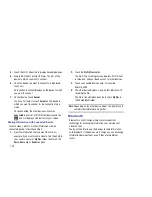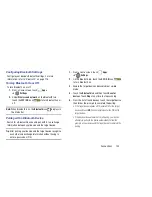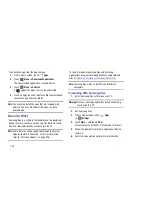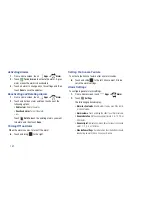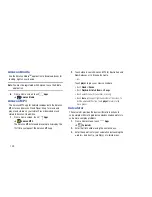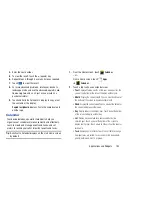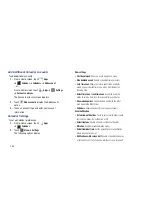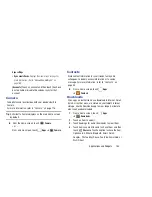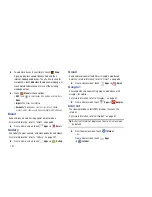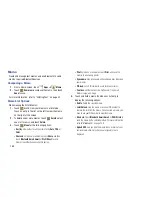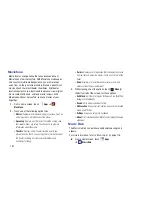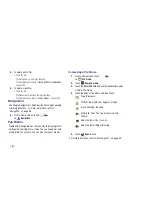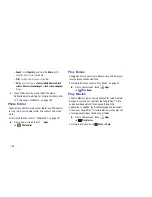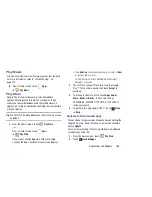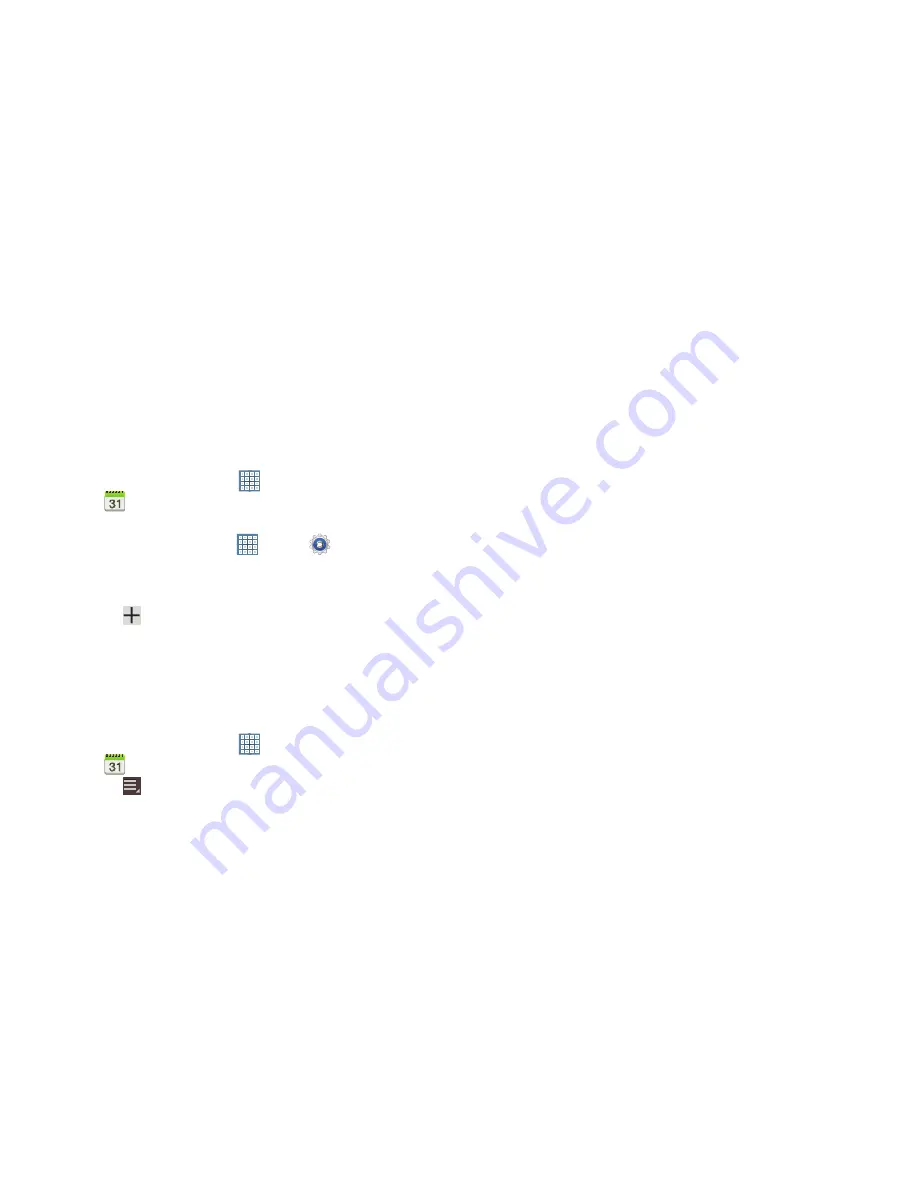
153
Add Additional Calendar Accounts
To add additional accounts:
1.
From a Home screen, touch
Apps
➔
Calendar
➔
Calendars
➔
Add account
.
– or –
From a Home screen, touch
Apps
➔
Settings
➔
Accounts and sync
.
The Accounts and sync screen displays.
2.
Touch
Add account
to display the Add account
option.
3.
Touch an account type and enter your account
information.
Calendar Settings
To set up Calendar preferences:
1.
From a Home screen, touch
Apps
➔
Calendar
.
2.
Touch
Menu
➔
Settings
.
The following options display:
View settings
• First day of week
: Choose a day to begin each week.
• Hide declined events
: Enable or disable display of events.
• Lock time zone
: Allows you to lock event times and dates
based on your selected time zone, which is defined by the
following field.
• Select time zone
: If
Lock time zone
is enabled, used this
option to select a time zone to lock event times and dates.
• Show week number
: Show the week number to the left of
each week in the Month view.
• Calendars
: Enable calendars for your various accounts.
Event notification
• Set alerts & notifications
: Touch to select, which allows you to
set the Alert, Status bar notification, or Off.
• Select ringtone
: Choose a tone for calendar notifications.
• Vibration
: Enable or disable vibration mode.
• Default reminder time
: Set the default time for a notification
before an event is to occur.
• Notifications while screen is off
: Enable or disable the display
of notifications on the full screen while the screen is turned off.