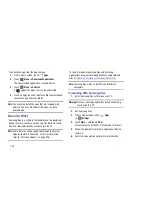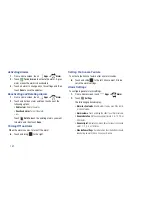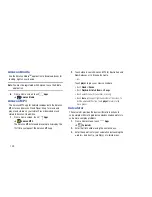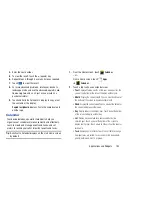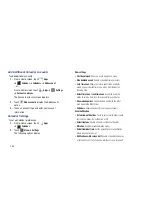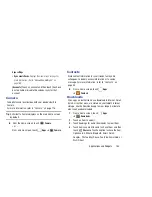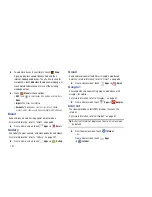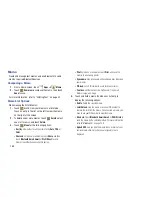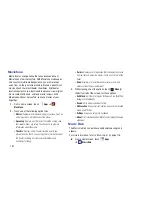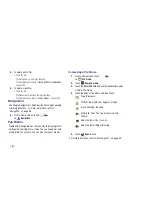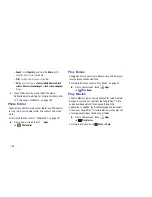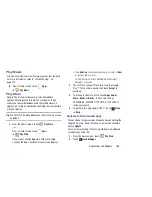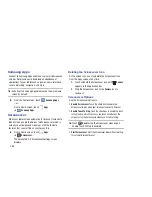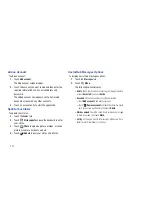Applications and Widgets 156
4.
Touch and hold a word in a book to display the
following options:
Copy
,
Highlight
,
Memo
, and
Search
.
Touch and drag either
tab to select more or less
text. Select
Memo
and use the keyboard to create a
memo about the selected text.
5.
While reading a book or PDF, touch
Menu
for these
options:
• Table of contents
: Displays a table of contents for the book.
Touch an entry to display that page in the book.
• Bookmarks
: Displays bookmarked pages. Touch an entry to
display that page in the book.
• Highlights
: Displays pages on which highlights have been
made.
• Memos
: Displays pages on which memos have been created
and the memo text.
• Drawings
: Displays pages on which drawings have been
made.
• Information
: Displays various information about the book,
such as author, format, size, and download date.
Note:
For Bookmarks, Highlights, Memos, and Drawings,
touch
Delete
and then touch entries or
Select all
to
delete entries.
6.
Touch
Back
to return to the eBook main screen.
Managing Your Books
1.
From a Home screen, touch
Apps
➔
eBook
.
2.
In the Application bar, on the upper left of the eBook
main screen, touch
All
to display all books and PDFs,
Book
to display only books, and
to display only
PDFs.
3.
To find a book by title or author name, touch
Search
, use the keyboard to enter a key word or phrase
to search for, and touch
Go
on the keyboard to search.
4.
Touch
List
to view your books in a list mode. Then
touch
Recent
,
Title
,
Authors
, or
Categories
to view your
books in a different way.