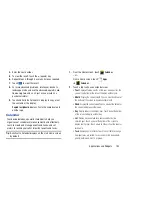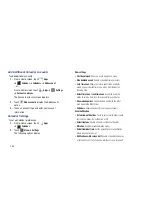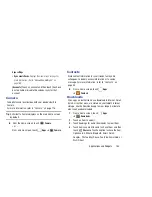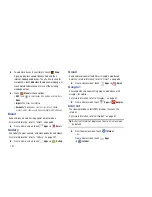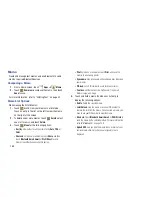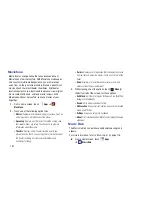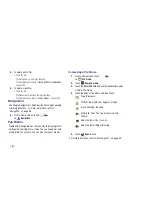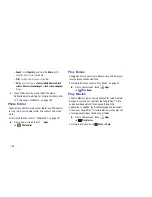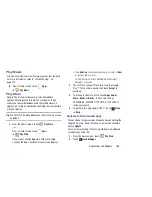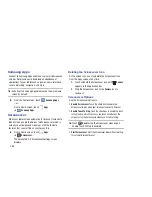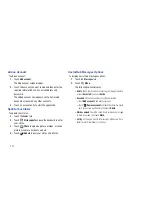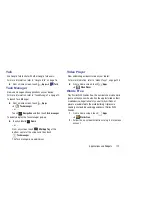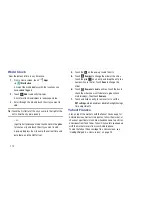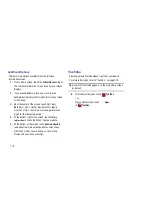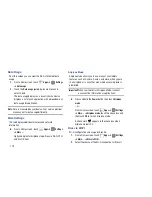Applications and Widgets 164
Pen Memo List Options
While viewing the list of Memos:
1.
To find a memo, touch
Search
, use the keyboard to
enter a key word or phrase to search for, and touch
on the keyboard to search.
2.
Touch
List
to view your memos in a list mode.
Touch an entry in the list on the left to view the memo
on the right of the screen.
3.
To delete one or more memos, touch
Delete
, select
one or all memos, and touch
Delete
.
4.
Touch
Menu
for the following options:
• Sort by
: Set whether to sort the memo list by
Date
,
Title
,
Text
first
,
Drawing first
, or
Auto tag first
.
• Share via
: Select one or all memos, touch
Share
, and then
touch
AllShare
,
Bluetooth
,
,
Gmail
,
,
Photo editor
,
Picasa
,
Social Hub
, or
Wi-Fi Direct
to send
memos to another device or another person.
• Export
: Touch
To Gallery
(drawings) or
To Memo
(text), select
one or all memos, and touch
Export
.
: Select one or all memos, touch
, and send the
memos to a Samsung printer.
• Sync memo
: Sign in to Google and use Google docs to back up
your memos.
• Auto tag settings
: Touch
Enable auto tag
to enable auto
tagging of your memos.
5.
Touch and hold a memo thumbnail or list entry to
display the following options:
• Delete
: Delete the selected memo.
• Export
: Touch
To Gallery
(drawings) or
To Memo
(text), select
one or all memos, and touch
Export
.
• Share via
: Touch
AllShare
,
Bluetooth
,
,
Gmail
,
,
Photo editor
,
Picasa
,
Social Hub
, or
Wi-Fi Direct
to
send memos to another device or another person. For more
information, refer to
“Bluetooth”
on page 139.
Memo Options
While viewing a Memo:
1.
Touch
Delete
to delete this memo.
2.
Touch
Menu
for the following options:
• Share via
: Touch
AllShare
,
Bluetooth
,
,
Gmail
,
,
Photo editor
,
Picasa
,
Social Hub
, or
Wi-Fi Direct
to
send memos to another device or another person.