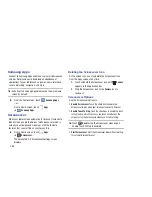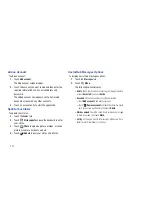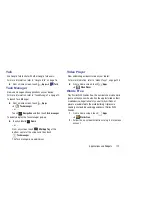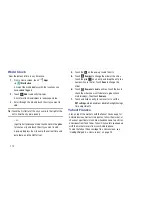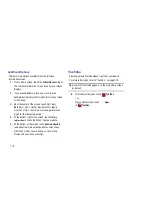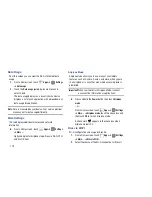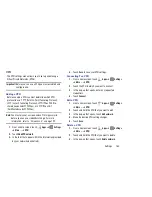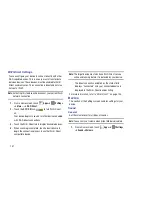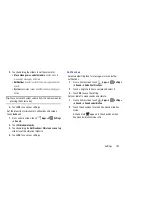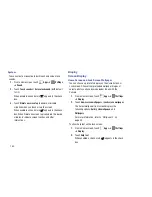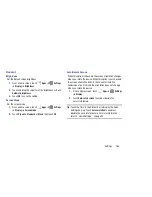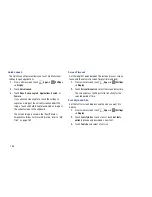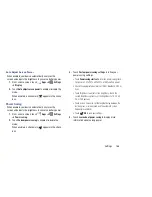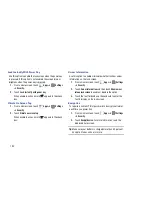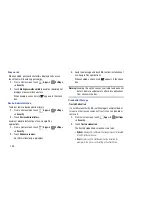183
System
You can activate or deactivate both touch and screen lock
sounds.
1.
From a Home screen, touch
Apps
➔
Settings
➔
Sound
.
2.
Touch
Touch sounds
or
Screen lock sound
(both default
to On).
When enabled, a check mark
appears in the check
box.
3.
Touch
Vibrate on screen tap
to enable or disable
vibration when you touch or tap the screen.
When enabled, a check mark
appears in the check
box. When Vibrate on screen tap is enabled, the device
vibrates to indicate screen touches and other
interactions.
Display
Screen Display
Home Screen and Lock Screen Wallpaper
You can choose a picture to display on the Home Screen or
Lock screen. Choose from preloaded wallpaper images or
select a photo you have downloaded or taken with the
Camera.
1.
From a Home screen, touch
Apps
➔
Settings
➔
Display
.
2.
Touch
Home screen wallpaper
or
Lock screen wallpaper
.
The Select wallpaper from screen displays the
following options:
Gallery
,
Live wallpapers
, and
Wallpapers
.
For more information, refer to
“Wallpapers”
on
page 34.
To show help text on the lock screen:
1.
From a Home screen, touch
Apps
➔
Settings
➔
Display
.
2.
Touch
Help text
.
When enabled, a check mark
appears in the check
box.