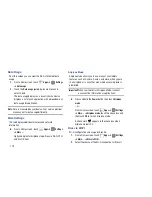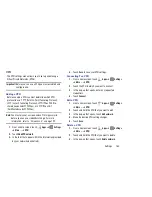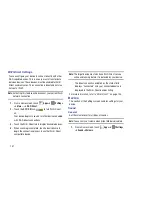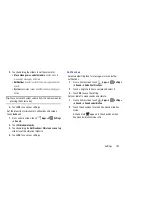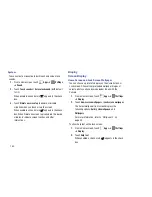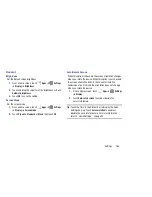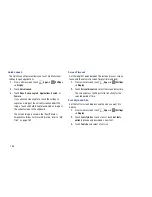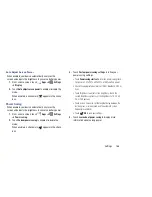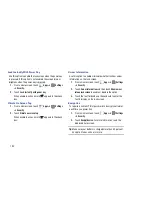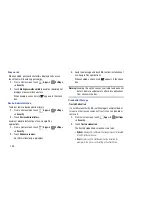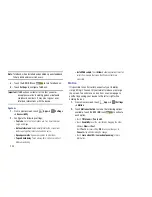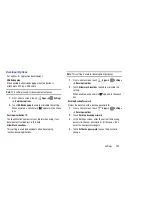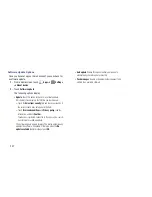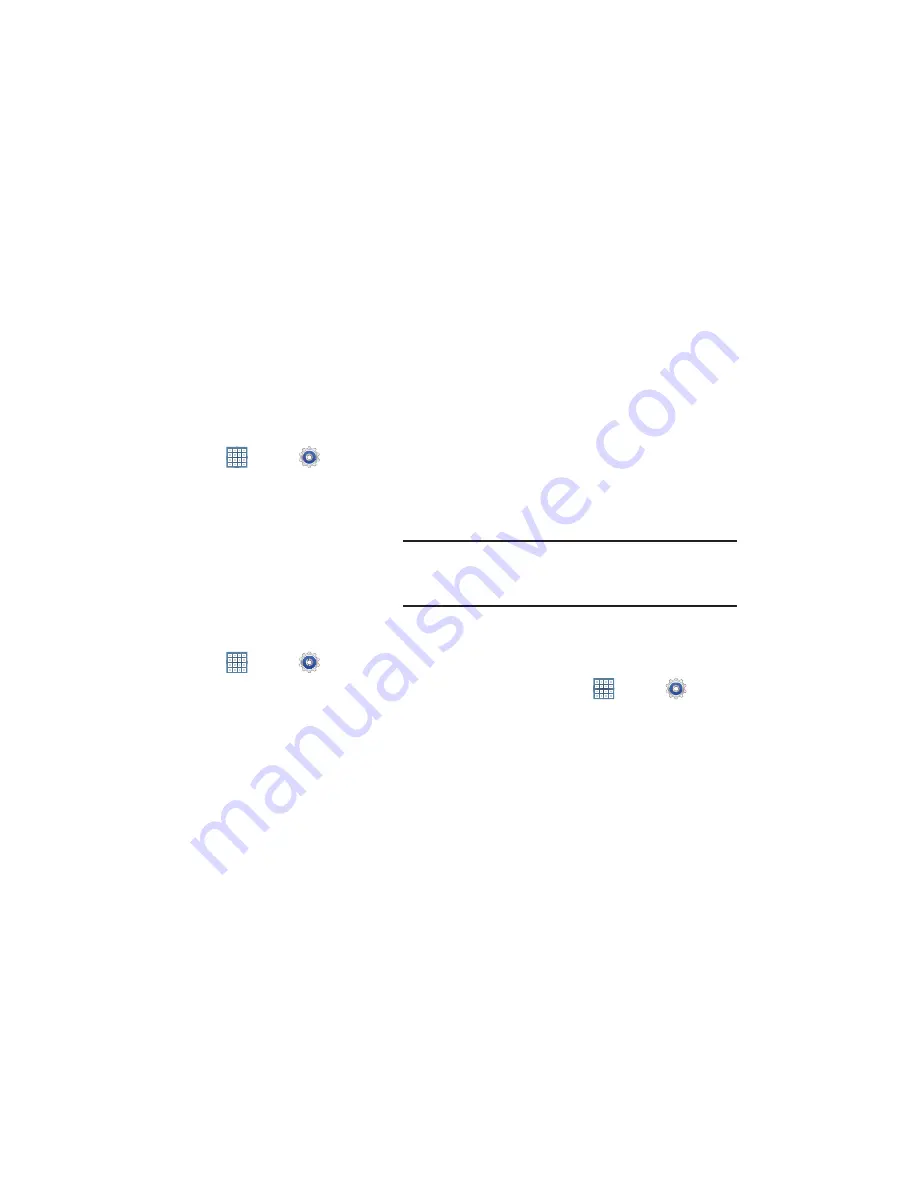
Settings 192
Location and Google Search
1.
From a Home screen, touch
Apps
➔
Settings
➔
Location services
.
2.
Touch
Location and Google search
to use your location
data for improved Google Search results and other
Google services.
Security
Screen Lock
Choose settings for unlocking your screen. For more
information about using the lock and unlock features, see
“Securing Your Device”
on page 14.
1.
From a Home screen, touch
Apps
➔
Settings
➔
Security
.
2.
Touch
Screen lock
for these settings:
• None
: No pattern, PIN, or password is required.
• Swipe
: Swipe the screen to unlock it.
• Face unlock
: Look at your tablet to unlock it. Follow the
on-screen instructions to set up Face unlock.
• Pattern
: A screen unlock pattern is a touch gesture you create
and use to unlock your device. Follow the prompts to create or
change your screen unlock pattern.
• PIN
: Select a PIN to use for unlocking the screen.
• Password
: Create a password for unlocking the screen.
Note:
Additional options are available only if you set
Screen
lock
to display the lock screen (any setting other than
Swipe
or
None
).
Lock Automatically
Use this option to set how quickly to lock the screen after the
screen automatically turns off.
1.
From a Home screen, touch
Apps
➔
Settings
➔
Security
.
2.
Touch
Lock automatically
and touch an option.
Options are: Immediately; 5, 15, or 30 seconds; 1, 2, 5,
10, or 30 minutes.