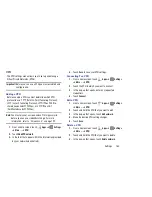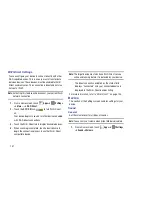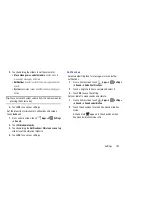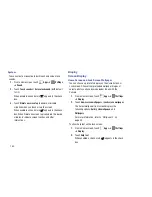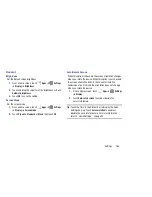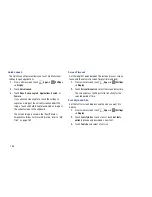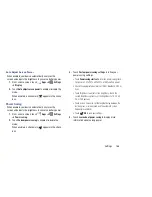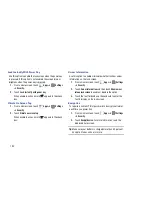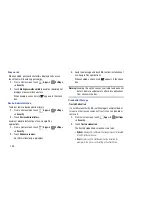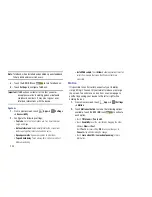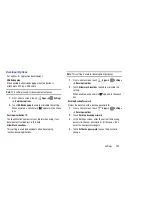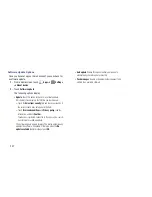Settings 194
Find My Mobile
To allow your device to be locked and tracked, and for your
data to be deleted remotely. You must sign up for both a
Samsung account and Google account to use Remote
controls.
Sign In To Your Samsung Account
1.
From a Home screen, touch
Apps
➔
Settings
➔
Security
.
2.
Touch
Remote controls
.
If you are not signed on to your Google account, a
message displays Register Google account first. For
more information, refer to
“Setting Up Your Gmail
Account”
on page 64.
The Samsung account screen displays.
3.
Touch
Create new account
to create a Samsung
account.
– or –
Touch
Sign in
, if you already have a Samsung account,
enter your Email address and your Samsung account
password, and touch
Sign in
.
For more information about Samsung accounts, see
“Signing In to your Samsung Account”
on page 190.
Enable or Disable Remote Controls
Once you have signed in to your Samsung Account, you can
enable or disable Remote controls.
1.
From a Home screen, touch
Apps
➔
Settings
➔
Security
➔
Remote controls
.
2.
Enter your Samsung account password in the pop-up
Enter password
field and touch
Done
.
When enabled, a check mark
appears in the check
box.
SamsungDive Web Page
To launch the SamsungDive web page:
1.
From a Home screen, touch
Apps
➔
Settings
➔
Security
➔
SamsungDive web page
.
2.
Touch the
Help
tab to display more information about
Remote Controls.