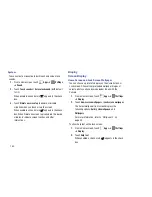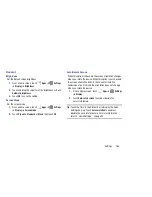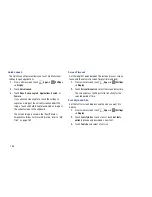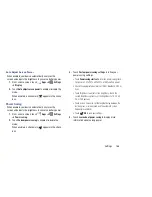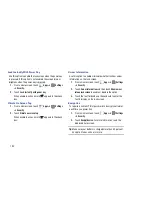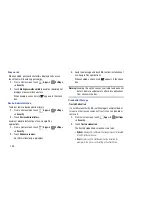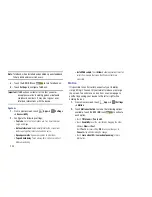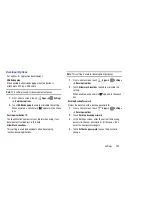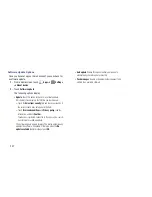197
3.
Touch
Configure input methods
.
4.
Touch
Google voice typing
to automatically use Google
voice typing.
5.
Touch
next to Google voice typing, then touch
Select input languages
.
•
Select
Automatic
to use the local language or select a
language from the list.
6.
Touch
Block offensive words
to enable or disable
blocking of recognized offensive words from the results
of your voice-input Google searches.
When enabled, a check mark
appears in the check
box.
Configuring the Samsung Keyboard
To configure the Samsung keyboard:
Touch
next to Samsung keyboard to display the
following options:
• Input language
: Used to set a default text entry language.
Touch this field, scroll through the options, and touch the
desired input language. When activated, a check appears in
the box.
• XT9
: Enable or disable XT9 predictive text. When enabled the
system suggests words matching your text entries, and,
optionally, completes common words automatically.
When XT9 is enabled, touch the
XT9 advanced settings
field to
set the following options:
–
Word completion
: Enable or disable automatic word
completion for words matching your text entries.
–
Word completion point
: Choose the number of letters for the
system to use to predict words for automatic completion.
–
Spell correction
: Enable or disable automatic spell checking
and correction.
–
Next word prediction
: When enabled, the system predicts the
next word based on common usage patterns.
–
Auto-substitution
: When enabled, the system automatically
replaces words you enter with words from the XT9 auto-
substitution list.
–
Regional correction
: When enabled, the system automatically
changes the spelling of words based on norms for your locale.
–
Recapture
: When enabled, the system re-displays matching
words when you make corrections to a word inserted by the
system.