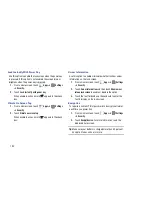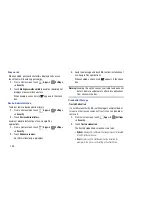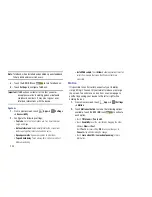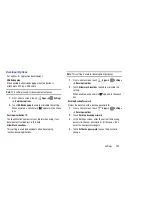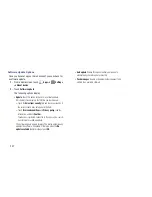201
Backup Account
If you have enabled the
Back up my data
option, then the
Backup account
option is available.
1.
From a Home screen, touch
Apps
➔
Settings
➔
Back up and reset
.
2.
Touch
Backup account
and touch your Google Gmail
account or touch
Add account
to set your Google Gmail
account to be backed up to the Google server.
Automatic Restore
When enabled, backed-up settings are restored when you
reinstall an application.
1.
From a Home screen, touch
Apps
➔
Settings
➔
Back up and reset
.
2.
Touch
Automatic restore
to enable or disable automatic
restoration of settings from the Google server.
Personal Data
Factory Data Reset
Use Factory data reset to return your device to its factory
defaults. This setting erases all data from the device,
including Google or other email account settings, system and
application data and settings, and downloaded applications,
as well as your music, photos, videos, and other files. If you
reset the tablet in this way, the next time you turn on your
tablet you are prompted to reenter the same kind of
information as when you first started Android.
1.
From a Home screen, touch
Apps
➔
Settings
➔
Backup and reset
.
2.
Touch
Factory data reset
.
The Factory data reset screen displays reset
information.
3.
Touch
Reset device
, then follow the prompts to perform
the reset.
Note:
If you have set up your Samsung account, it has to be
deleted before performing this function. For more
information, refer to
“Removing an Account”
on
page 189.