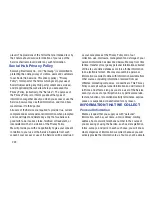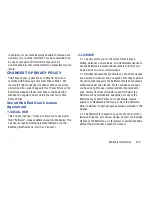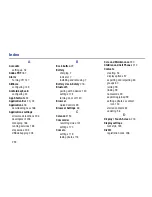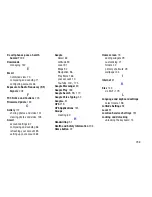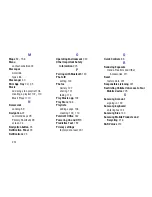258
Screen settings
auto adjust screen power
186
auto-rotate screen
184
brightness
184
timeout
185
Search
99
,
170
Securing your device
locking and unlocking
14
Security
locking and unlocking
14
locking your device
14
Security settings
device administration
195
passwords
195
trusted credentials
195
Settings
176
Location Services
191
Shortcuts
33
Smart Practices While Driving
215
Snooze
147
Social Hub
237
Software Update
206
Sound settings
notifications
182
ringer volume
181
Specific Absorption Rate (SAR)
Certification Information
213
Standard Limited Warranty
227
Status Bar
27
Swype
configuring
49
entering text
48
Synchronization settings
auto-sync
190
T
Text
changing input method
43
entering
42
input methods
42
using Swype
48
virtual QWERTY keyboard
42
Turning Your Device On and Off
9
U
UL Certified Travel Charger
218
Update Available
145
USB connections
as a mass storage device
144
USB settings
as a mass storage device
144
mass storage device
144
Windows Media Player
144
V
Videos
Gallery
127
recording
122
sharing
131
Volume
key
18