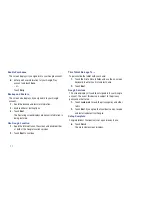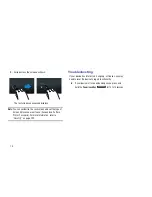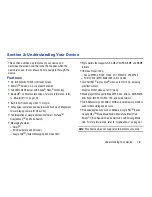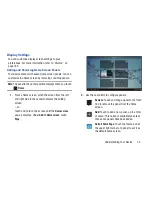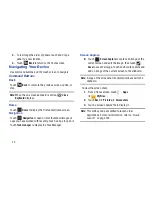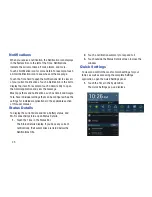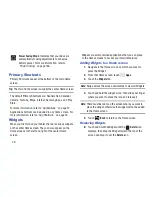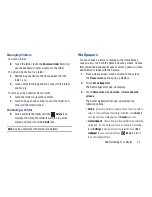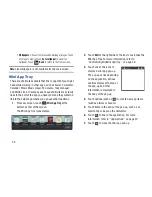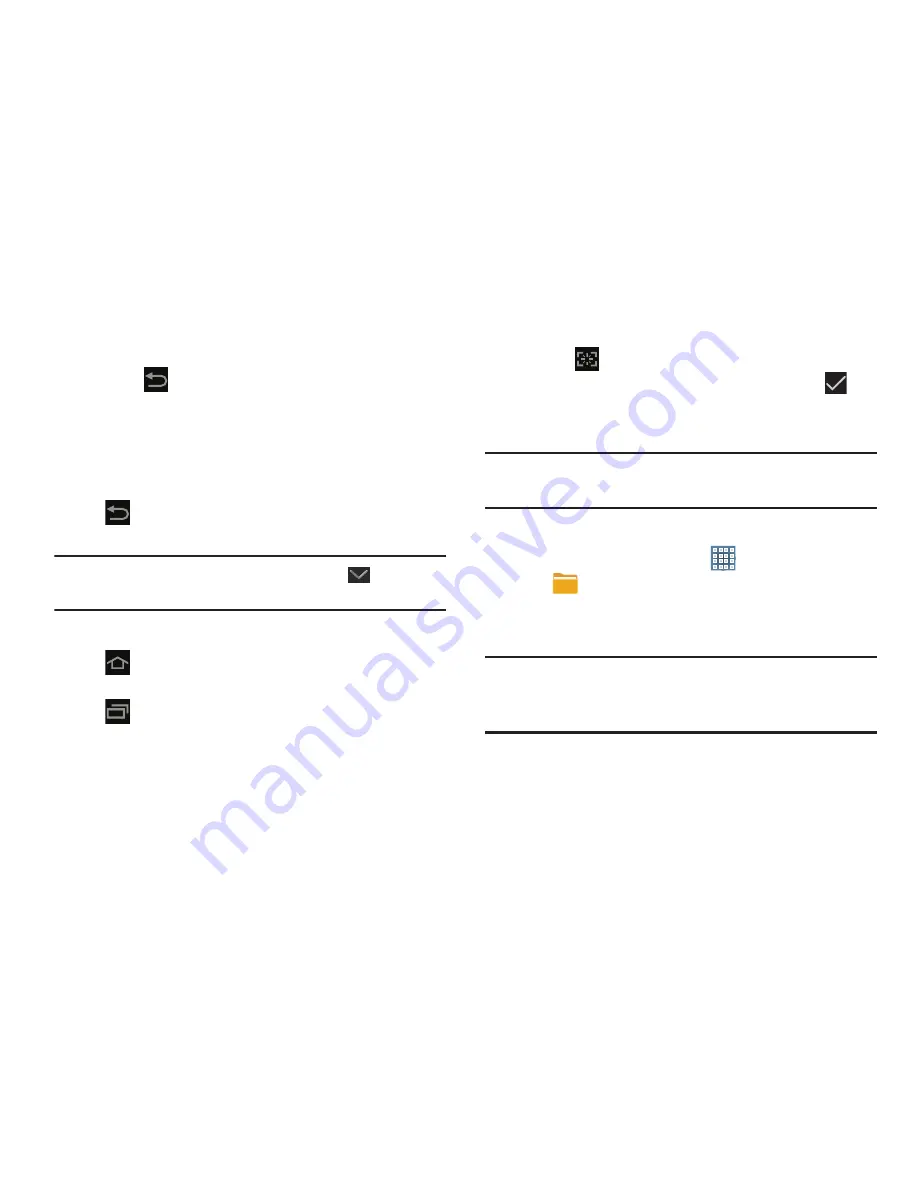
23
3.
To rearrange the order of panels, touch and drag a
panel to a new location.
4.
Touch
Back
to return to the Home screen
Navigating Your Device
Use command buttons and the touch screen to navigate.
Command Buttons
Back
Touch
Back
to return to the previous screen, option, or
step.
Note:
When the on-screen keyboard is active,
Close
Keyboard
displays.
Home
Touch
Home
to display the first center Home screen.
Navigation
Touch
Navigation
to open a list of thumbnail images of
apps you have worked with recently. Touch an App to open it.
Touch
Task manager
to display the Task Manager.
Screen Capture
Touch
Screen Capture
to capture an image of the
current screen and edit the image, then touch
Save
to save the image. Touch and hold to capture and
add an image of the current screen to the clipboard.
Note:
A copy of the screenshot is automatically saved to the
clipboard.
To view the screen shots:
1.
From a Home screen, touch
Apps
➔
My Files
.
2.
Touch
Root
➔
Pictures
➔
Screenshots
.
3.
Touch a screen capture file to display it.
Note:
This softkey can be modified to launch other
applications. For more information, refer to
“Quick
Launch”
on page 185.