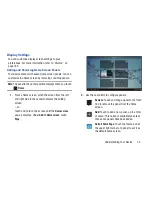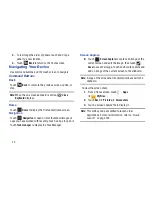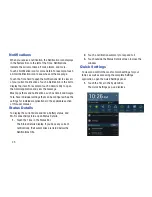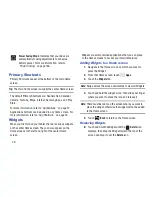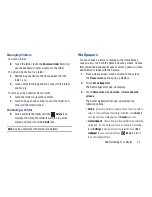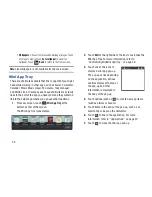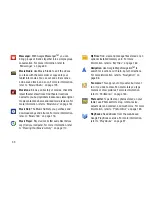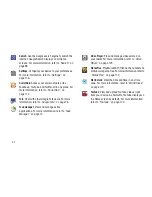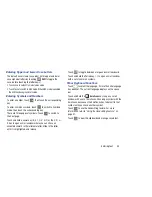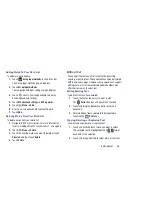33
•
Yahoo! Finance
: Search for and add stocks. For more
information, refer to
“Yahoo! Finance”
on page 173.
•
YouTube
: Search YouTube and watch videos. For more
information, refer to
“YouTube”
on page 100.
App Shortcuts
Use App Shortcuts for quick access to applications or
features, such as Email or other applications.
1.
Navigate to the Home screen on which you want to
place the App Shortcut.
2.
Touch
Apps
.
– or –
Touch and hold on the screen until the
Home screen
options pop-up displays.
Touch
Add to Home screen
➔
Apps and widgets
.
3.
Touch the
Apps
tab.
4.
Touch and hold the application icon, then slide your
finger where you want to place the icon and release it.
For a list of applications, see
“Apps Screen”
on
page 36.
5.
Touch and hold the App Shortcut and then drag the
application icon to reposition it on the Home screen.
Removing App Shortcuts
Touch and hold the App Shortcut until the
Delete
icon displays, then drag the App Shortcut toward the
top of the screen and drop it over the
Delete
icon.
Folders
Place Folders on the Home screen to organize items together
on the Home screen.
Adding Folders
To create a folder on a Home page:
1.
Navigate to the desired Home screen.
2.
Touch and hold on the screen until the
Home screen
pop-up displays.
3.
Under
Add to Home screen
touch
Folder
.
A new folder displays on the Home screen.